Comment comparer deux documents avec SeedLegals ?
La plateforme SeedLegals vous permet de comparer deux documents en quelques clics !
🌍 You have a French company and only speak English?
😌 Not to worry, find the English translation of this article below! 👇
Tout d'abord, rassemblez les deux documents que vous souhaitez comparer.
⬇️ Vous pouvez télécharger vos documents en PDF depuis la plateforme et ainsi visualiser un contrat avec et sans une certaine clause ou un certain terme.
👉 Pour cela, il est possible de se référer à l'article suivant : Comment télécharger mon document en PDF ?
Une fois vos deux documents téléchargés :
- Cliquez sur "Mes documents" puis "Comparer des documents"
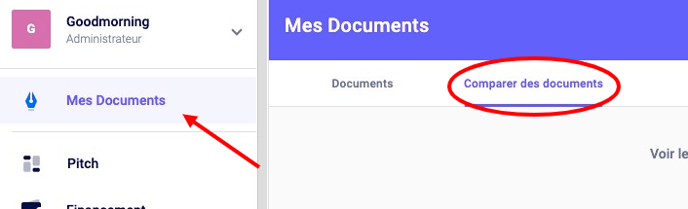
- Déposez les fichiers à comparer, puis cliquer sur "Comparer"

Une nouvelle page s'ouvrira alors et vous montrera les changements effectués d'un document à l'autre !
Des questions ?
Si vous avez d'autres questions, cliquez sur le bouton du chat pour nous envoyer un message - nous serons ravis de vous aider. 🐱💬
How to compare documents on SeedLegals
Here's how to compare different versions of documents and track changes
The old days of emailing Word documents with redlined track changes are over, SeedLegals dynamically builds documents based on the deal terms you set.
But, sometimes your investors will ask for a redline compare, showing what's changed since the last version you sent them - here's an easy way to do that:
-
When you send documents to your investors to review, you can either invite them to SeedLegals, or download the document as a PDF and email it to them.
👉 If needed, here's an article that explains how to download a document or save it as a pdf!
-
If you sent them a PDF, great, you now have that PDF ready to be used in future redline compares. Or, if you just sent them to SeedLegals to review the docs online, you might want to separately download each document as a PDF for yourself, in order to use it for comparisons later.
-
Once your documents have been downloaded, click on "My documents", then "Compare documents".
.png?width=570&height=174&name=screenshoteasy%20(3).png)
-
Upload the documents, then click on "Compare"
.png?width=660&height=306&name=screenshoteasy%20(11).png)
Once done, a new window will open showing the changes made from one document to another!
In case of doubt or difficulties please do reach out on the live chat on the bottom right corner of your screen - we're always happy to help!