Comment ajouter des événements sur ma table de capitalisation ?
Voici comment renseigner des augmentations de capital, pool d'options sur votre table de capitalisation
🌍 You have a French company and only speak English?
😌 Not to worry, find the English translation of this article below! 👇
-
Rendez vous sur Actions, puis Table de Capitalisation.
Vous pouvez retrouver les informations déjà renseignées sur votre table de capitalisation avec la vue "Actionnariat (Shareholding)" ou "Evénement".
-
Depuis Actionnariat (Shareholding) ou Evénement, cliquez sur les 3 points à droite de votre écran.
-
Cliquez ensuite sur Ajouter une levée de fonds historique.
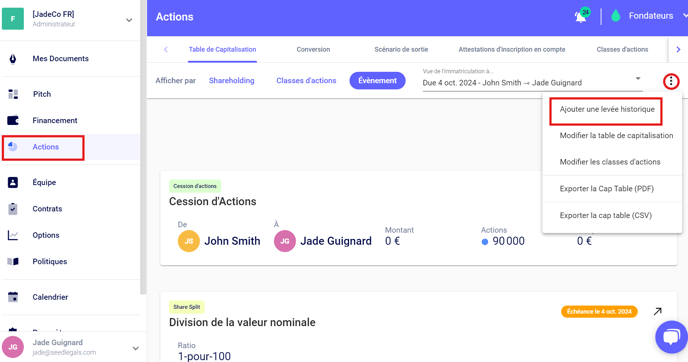
- Renseignez les informations suivantes :
- le nom de l'événement (Augmentation de capital 2025 par exemple) ;
- la date de l'événement (date de signature des Décisions unanimes des associés ou du Procès Verbal d'Assemblée Générale ) ;
- la valorisation de la société (dans le cas où elle a été fixée, autrement laissez "0") ;
- le prix par action ;
- le nombre d'options (BSPCE ou BSA Advisor) émises lors de cet événement (sinon laissez "0").

- Cliquez ensuite sur "Ok".
Vous avez fait une erreur en renseignant les informations ?
Pas de panique, vous pouvez tout modifier en cliquant sur l'icône crayon.

Maintenant que vous avez ajouté votre événement d'augmentation de capital sur votre table de capitalisation, voici comment y ajouter les investisseur(e)s :
- Rendez-vous sur Évènement, toujours depuis la section Actions.
- Sélectionnez l'icône crayon du tour historique auquel vous souhaitez ajouter l'investisseur.

- Ajoutez la classe des actions qui ont été émises lors du tour.
- Vos investisseurs ont les mêmes actions que les fondateurs ? Alors sélectionnez "Ordinaires".
- Vos investisseurs bénéficient de droits droits particuliers à leurs actions (liquidation préférentielle, ratchet etc) ? Alors rendez-vous dans "Classes d'actions" afin de créer une nouvelle classes d'actions ordinaires avec droits de préférences, généralement labellisée "Actions Seed", "Actions Série A" etc.

- Cliquez ensuite sur
 en bas à gauche. Une fenêtre apparaîtra pour ajouter un(e) actionnaire et indiquer le nombre d'actions souscrites par cet(te) actionnaire.
en bas à gauche. Une fenêtre apparaîtra pour ajouter un(e) actionnaire et indiquer le nombre d'actions souscrites par cet(te) actionnaire.
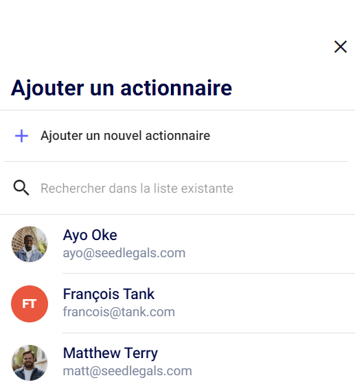

- Cliquez sur Valider puis ajoutez les autres actionnaires de la même façon.
👉 Vous souhaitez ajouter d'autres événements sur votre table de capitalisation ?
- Pour refléter une division de la valeur nominale (Nominal Value split) historique, consultez cet article.
- Pour modéliser une cession d'actions (Share transfer), consultez cet article.
- Pour refléter une création historique de pool d'options, consultez cet article.
Des questions ?
Si vous avez d'autres questions, cliquez sur le bouton du chat pour nous envoyer un message - nous serons ravi(e)s de vous aider. 🐱💬
How do I add events to my cap table?
Here's how to enter previous funding rounds, option pools, and share issuances on your cap table
You will need to create Historical Rounds to model the funding round / team equity issuance events that have happened since incorporation.
Adding Historical Rounds:
- Go to Shares, then Cap Table.
- You can find the information already filled in on your cap table with the "Shareholding" or "Event" view.
- From Shareholding or Event, click on the 3 dots on the right of your screen.
- Then click on Add Historical Round.

You will need to enter:
- The name of the event (for example: Capital increase 2022)
- The date of the event (the date of signature of the shareholders' decisions, or the date of signature of the PV d'AG)
- The valuation of the company (the valuation of your company negotiated for the funding round, otherwise leave "0")
- The price per share (the price each share was sold at during the round)
- The number of options issued during this event (if no options were issued, enter "0")

Then click "Done"
Did you make a mistake when filling in the information?
Don't panic, you can edit everything by clicking on the pencil icon, then on "Edit".


Now that you've added your event to your cap table, here's how to add investors or shareholders to it:
- Go to Shares > Event view.
- Select the pencil icon on the historical round to which you want to add the investor.

- Add the relevant share class.
If you want to create a new share class because specific rights are attached to it (preferential liquidation, ratchet...)? Then go to "Add share class".
- Then click on
 at the bottom left. A window will appear to add an existing shareholder or create a new one. Indicate the number of shares subscribed by this shareholder and the appropriate scheme (SEIS, EIS, VCT) otherwise select ''No Scheme''.
at the bottom left. A window will appear to add an existing shareholder or create a new one. Indicate the number of shares subscribed by this shareholder and the appropriate scheme (SEIS, EIS, VCT) otherwise select ''No Scheme''.
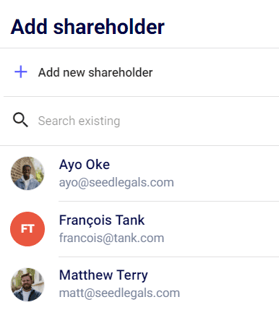
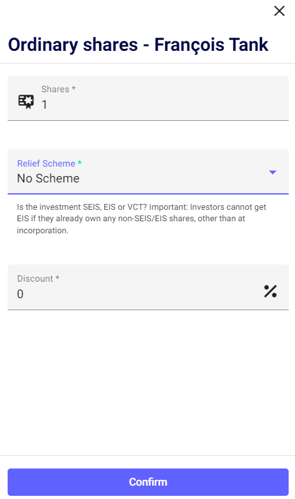
Click on ''Confirm'' then add any other shareholders the same way!
👉 Do you want to add other events to your cap table?
- To reflect a shar split, take a look at this article.
- To reflect a share transfer, check out this article.
- To add an existing option pool, have a look at this article.
Any questions?
If you have any further questions, click the bottom right button to message us in chat - we'll be happy to help.