Comment ajouter une société investisseuse ou un fonds d'investissement à ma levée ?
Votre investisseur ou investisseuse est une société (personne morale) et non une personne physique ? Alors suivez ce guide pour la créer sur SeedLegals !
Étape 1 : Créez votre levée de fonds
🌍 You have a French company and only speak English?
😌 Not to worry, find the English translation of this article below! 👇
1. Si vous n'avez pas encore créez votre levée de fonds, rendez-vous dans l'onglet Financement et cliquez sur![]() Levée Seed / Série A
Levée Seed / Série A
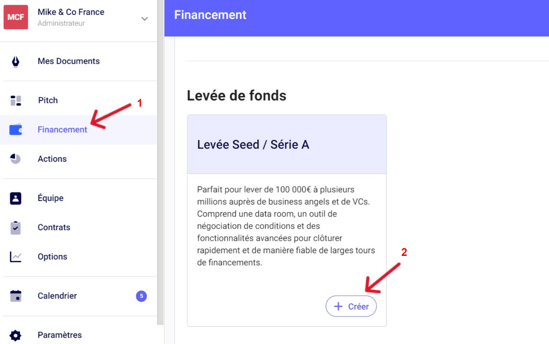
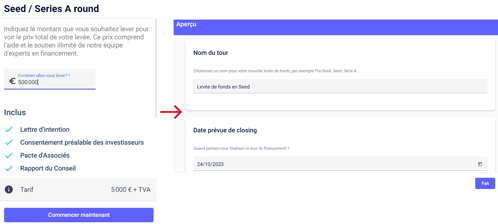
Étape 2 : Ajouter une société investisseuse à votre levée
Une fois votre levée de fonds créée, vous pouvez désormais ajouter votre société investisseuse.
Dans la partie ''Investisseur'', cliquez sur ![]() ,
,
puis cliquez sur ![]()
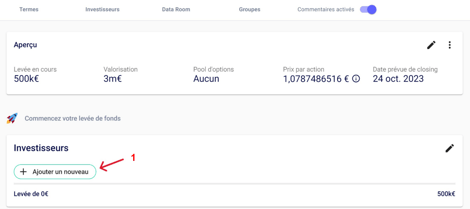
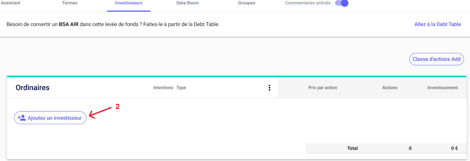
Une fenêtre apparaîtra et pourra vous proposer les noms déjà rentrés sur votre compte SeedLegals. Notamment des investisseurs déjà renseignés.
Cliquez sur ''Ajouter un nouvel investisseur'', puis sur ''Société (personne morale)''
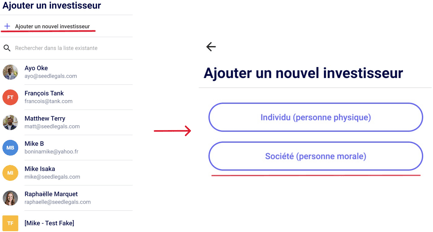
- Vous pouvez chercher la société investisseuse de la même manière que lors de la création de votre propre société. Si vous ne la trouvez pas alors vous pouvez la créer,
- Ensuite ajoutez le montant de l'investissement et le taux de décote. Cliquez enfin sur ''Valider''
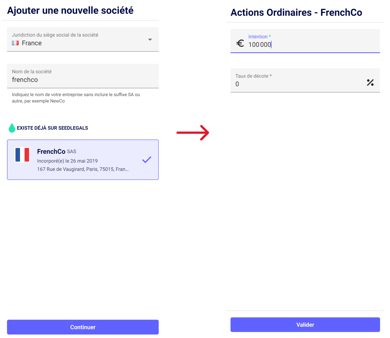
C'est fait, la société investisseuse est désormais ajoutée à votre levée de fonds
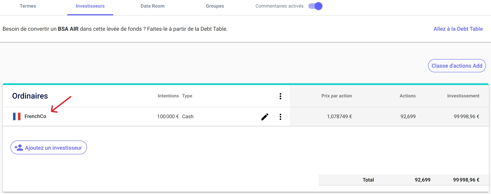
👉 IMPORTANT
- Si vous avez créé une nouvelle société sur SeedLegals vous en serez automatiquement un administrateur et aurez accès au compte de cette société en cliquant en haut à gauche de votre écran

- Vous pourrez ensuite vous rendre dans ses Paramètres onglet "Détails de l'entreprise" et ajouter les informations concernant la société et qui doivent apparaître dans vos documents :
-
- Juridiction
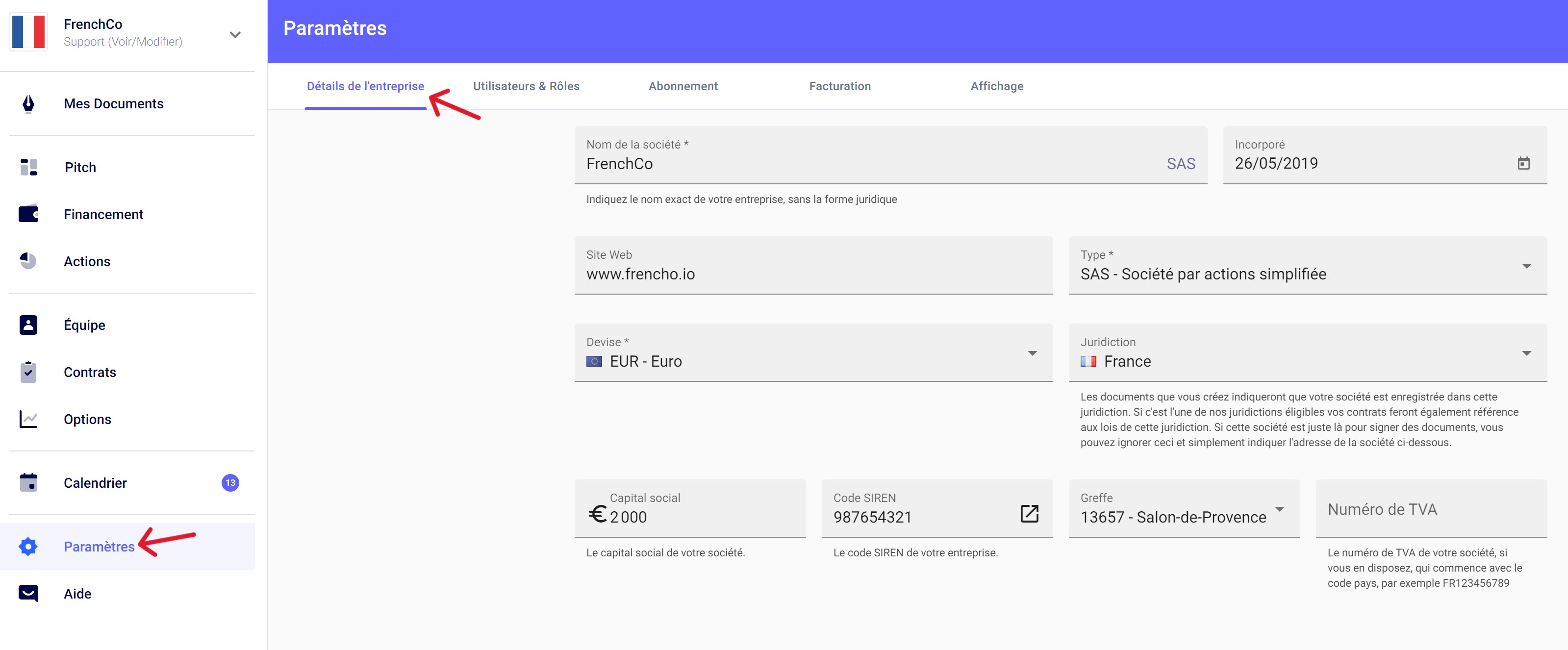
- Nom de la société
- Date de création de la société
- Forme sociale (SAS or SASU)
- Devise : EUR
- Juridiction
- Capital Social
- Numéro de Siren
- Greffe du tribunal de commerce
- Adresse de la société
- Juridiction
- Ensuite, toujours dans Paramètres, vous pouvez ajouter le représentant légal, Président ou Présidente de cette société dans Utilisateurs et Rôles, puis cliquant sur
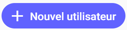
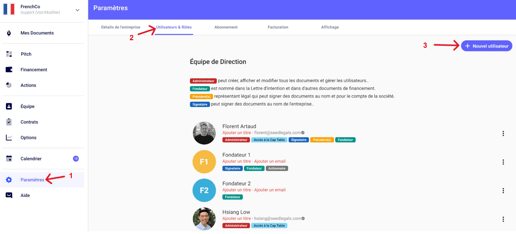
- Vous pourrez vous enlever de ce compte si vous ne souhaitez pas en être un administrateur. Pour cela il vous suffit de cliquer sur votre nom puis ''Supprimer les attributs''

La société investisseuse est bien paramétrée, vous pouvez maintenant vous rediriger sur le compte de votre société et poursuivre votre levée !
ETAPE 3 : Supprimer l'investisseuse "personne physique"
Vous aviez indiqué une investisseuse personne physique (Monsieur ou Madame X) et c’est finalement sa société qui investi ?
Une fois la société ajoutée comme indiqué dans les étapes 1 et 2, supprimez l'investisseuse personne physique afin qu'il n'y ait pas de doublon.
Toujours dans la partie "Investisseur", cliquez sur les trois points à droite de son nom puis sur "supprimer l'investissement"
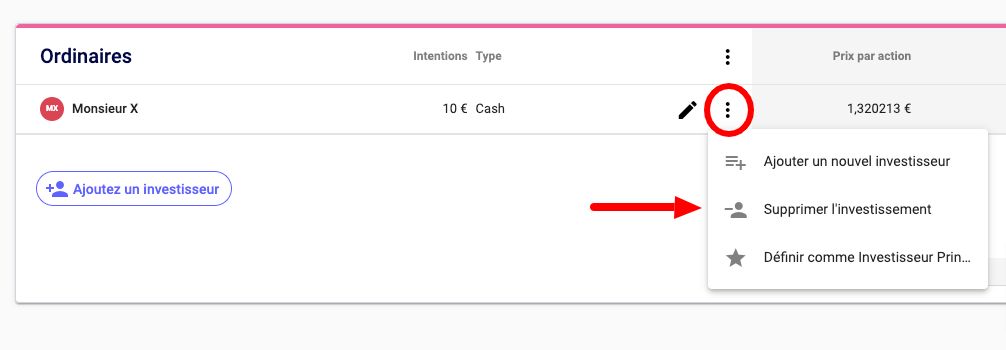
Des questions ?
Si vous avez d'autres questions, cliquez sur le bouton du chat pour nous envoyer un message - nous serons ravis de vous aider. 🐱💬
How do I add an investor that's a company or fund, rather than an individual?
Does your investor want to invest through a company? Easy, here's how.
1. Go to your round, click on your list of investors
2. Click Add Investor > Add New Investor, then select COMPANY

3. Start typing the name of the company (we'll show a list of matching companies) select the desired company from that list. Or, if the company isn't shown, just select the top entry, which is the name you typed.

4. If you are creating a new company, then you will need to add the details of the relevant signatory for that company. This would include their full first name (no abbreviated names), Surname, and their email address.

5. If you're switching an investment from an individual to their company, delete the investment for the individual.
6. Once you have added the signatory you will then be prompted to add the investment amount for that company and click confirm.
7. You can then go to that company by selecting the drop down menu in the top left hand side of the screen and selecting that relevant company.


8. Go to Users & Roles for that company and add the name, email and physical address of the investor who will be signing on behalf of that company, and set them as Admin, Director and Signatory. In short, you're creating that company in SeedLegals on their behalf, and setting them as the admin and signatory of that company, just as you (the founder) are for yours.

9. While you’re in Users & Roles for their company, click the 3-dot menu to the right of your name and remove yourself from their company (we only added you so you could do add the real owner).

The investor company is now properly set up. You can return to your own company’s account and continue with your funding round!
⚠️ Important: Make sure that the designated signatory for the investor company is added; otherwise, you will appear as the signatory.
Additionally, don’t forget to remove yourself from the investor company’s account once you’ve finished entering all the required information.
Any questions?
If you have any further questions, click the bottom right button to message us in chat - we'll be happy to help. 💬