How do I add an investor that's a company or fund, rather than an individual?
Does your investor want to invest through a company? Easy, here's how.
Most times angel investors will invest personally so they can claim SEIS or EIS.
But, sometimes they'll want to invest via a company, or you'll simply have a company or fund as an investor.
So, here's how to add a Company as an investor in your round:
1. Go to your round, click on your list of investors
2. Click Add Investor > Add New Investor, then select COMPANY
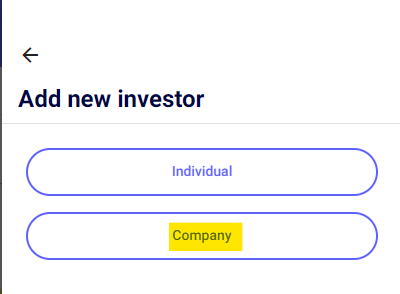
3. Start typing the name of the company, we'll show a list of matching companies on Companies House, select the desired company from that list. Or, if the company isn't shown, perhaps it's not a UK company, just select the top entry, which is the name you typed.
4. If you are creating a new company, then you will need to add the details of the relevant signatory for that company. This would include their full first name (no abbreviated names), Surname, and their email address.
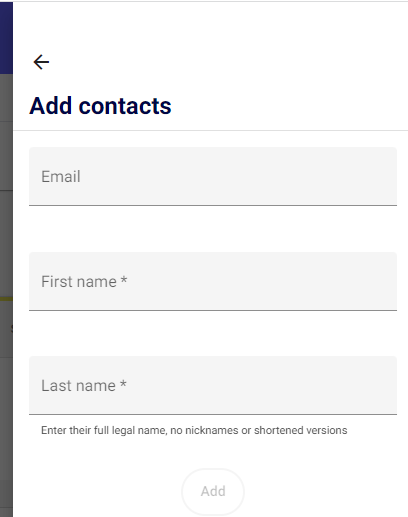
5. If you're switching an investment from an individual to their company, delete the investment for the individual. Remember that companies (other than special nominee entities) can't get SEIS/EIS, so if an angel investor is switching to using a company, to set their investment to Standard instead of SEIS or EIS.
6. Once you have added the signatory you will then be prompted to add the investment amount for that company and click confirm.
7. You can then go to that company by selecting the drop down menu in the top left hand side of the screen and selecting that relevant company.
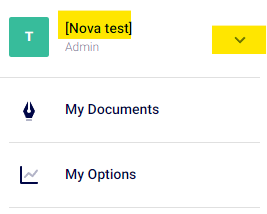
8. Go to Users & Roles for that company and add the name, email and physical address of the investor who will be signing on behalf of that company, and set them as Admin, Director and Signatory. Basically, you're creating that company in SeedLegals on their behalf, and setting them as the admin and signatory of that company, just as you (the founder) are for yours.
9. While you’re in Users & Roles for their company, click the 3-dot menu to the right of your name and remove yourself from their company (we only added you so you could do add the real owner).
10. Go back to your company (in the Company droplist at the top left of the page).
11. When you’re ready to share a document with that investor, click Share for that document and share it with them as part of their company.