SeedLegals step by step guide to create your account
Hi there, thank you for choosing SeedLegals! To make it easier for you, here is a 5 step guide on how to create your account on SeedLegals:
1/ Create your account on SeedLegals
2/ Create your company’s account on SeedLegals
3/ Make sure to update your information on User & Roles section
1/ Create your account on SeedLegals
- Go to www.seedlegals.com

- Sign up with your Google account, or LinkedIn or create your own access.

- You should have received an email to confirm your account

- After you’ve confirmed your account, create your company on SeedLegals
2/ Add your company’s details
You have 2 choices here: either your company is already incorporated or not.
If your company is already incorporated:
- Make sure to select the United Kingdom or Ireland as the country of incorporation

- Enter the name of your company and select the one

If your company is incorporated, you can find it on the Companies House list. Select it and your company’s details should be automatically populated in your settings page - Note that sometimes some information is missing so make sure to enter all the necessary info. i.e.:
-
- Company’s name
- Date of incorporation
- Jurisdiction (England and Wales)
- Type
- Currency GBP
-
- Registered company’s address

- Don’t forget to hit “Save changes!”

3/ Make sure to update your information on Users & Roles section
- In your settings page hit “Users & Roles” section
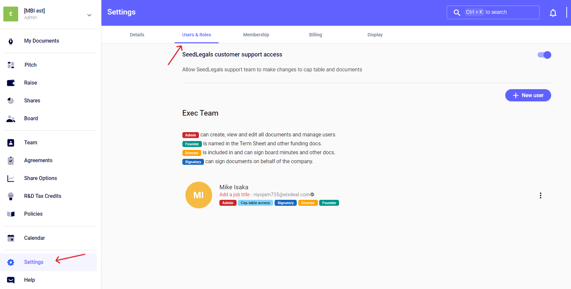
- Make sure to have the relevant roles selected for each user

- Here is an article if you’d like to add a user
4/ Create your Cap Table
- Go to “Shares” in the left bar and get started

- Keep “Ordinary” and hit the button ''Next''
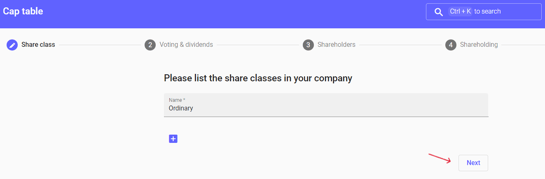
- Keep “Voting” + “Dividends” and hit button ''Next''
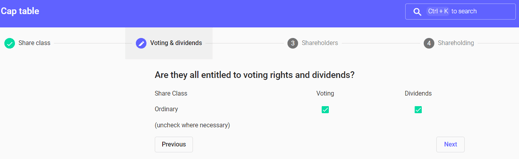
- Add First Name and Last Name of your initial shareholders - Note that if the shareholder is a company, put the individual name of its legal representative instead. You will add the company shareholder later on.
- Then hit the button ''Next''

- Add the number of shares held by each shareholder and hit the button ''Next''
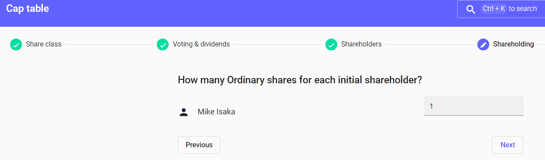
- Add the price per share and hit the button “Done”
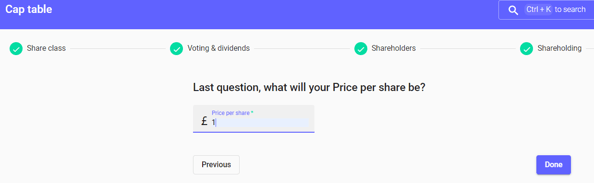
- Here you go, your Cap Table is now set up

- If you have a historic round or other things to discuss, feel free to check our other articles.
- If one of your shareholders is a Company - you can go on “Event” click on the crayon to “add a new shareholder” and select “Company”.
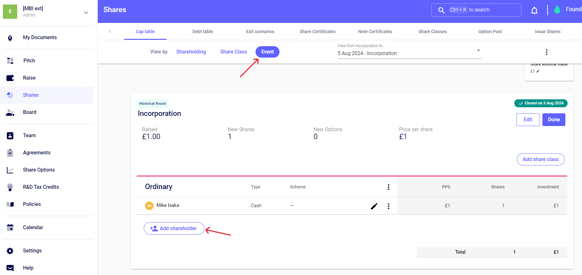
- Then, look for the company - the same way you created yours, if the company is already on SeedLegals you can select it, else you create it
- Select the number of shares and confirm

- If you have created a new company you are automatically an administrator of this Company on SeedLegals and you can find it amongst all the companies you are an administrator of by clicking on the name of the company on the top left corner.

- Then, go to "Settings", add the Company’s details in "Details" and add the representative of the company in "User & Roles." Finally, you can remove yourself by clicking on the 3 dots on the right of your name.

- Your cap table is ready!
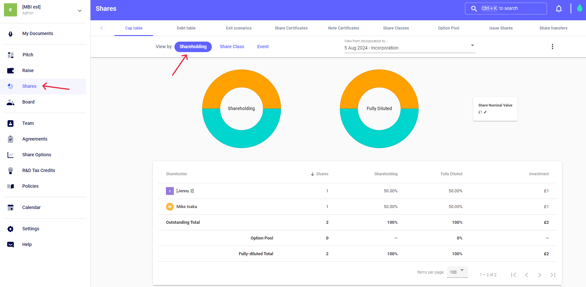
Any questions?
If you have any further questions, click the bottom right button to message us in chat - we'll be happy to help. 💬