Antler's Program - How to complete your SeedLegals' account & cap table
Hi there and congratulations again for being part of Antler's Program! As you know, SeedLegals has partnered with Antler to automate the administrative workload of your BSA Air or share transfers.
To make it easier for you, here is a step by step guide on how to complete your account and Cap Table
1/ Complete your account on SeedLegals
-
Go directly on seedlegals.com and login, then go into the "Settings section" at the bottom on your left hand side menu
-
Double check your company’s details:
-
Company’s name
-
Date of incorporation
-
Legal form (SAS or SASU)
-
Currency EUR
-
Share capital of the company
-
Siren number (once you receive your Kbis)
-
Greffe du tribunal de commerce
-
Registered company’s address
-
- You don't have an account yet? Then, create your account with your Google , LinkedIn or your own access with your email address.
-
You should have received an email to confirm your account
-
After you’ve confirmed your address, fill out our quick survey to create your SeedLegals account
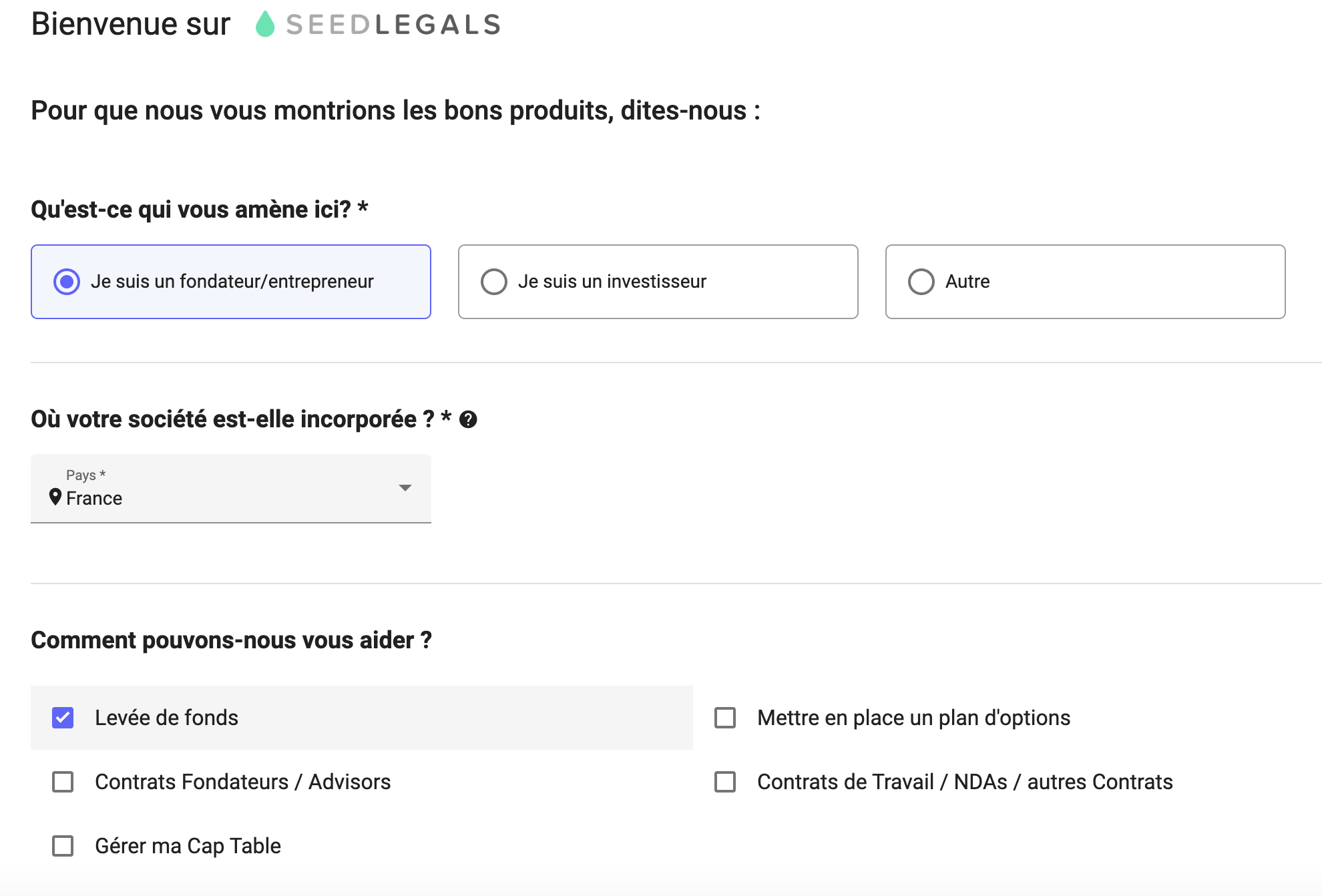
-
Add your company by making sure it's in France and typing your company's name then hit "Next"/"Continuer" at the bottom of the page
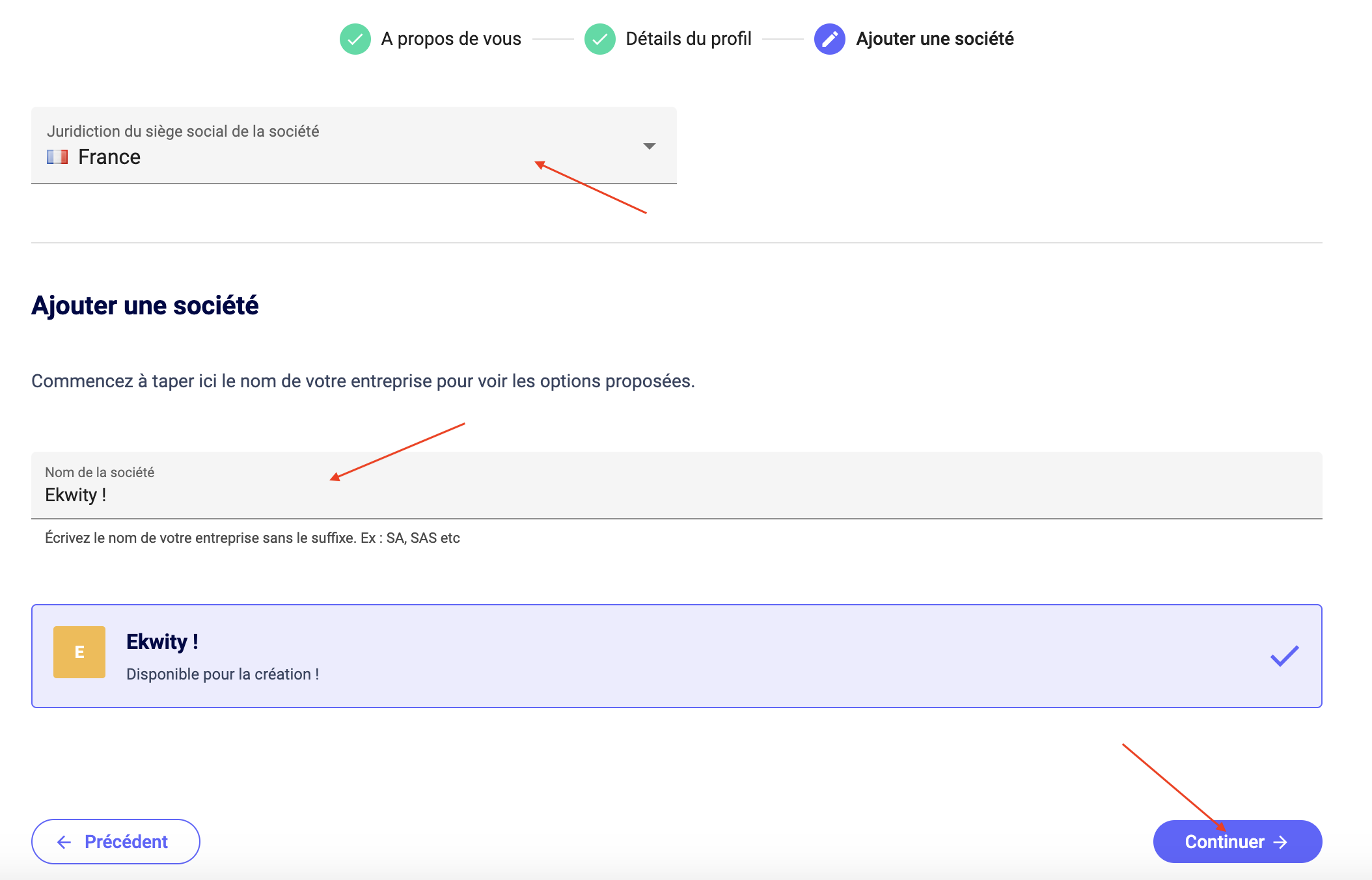
-
Double check your company’s details:
-
Company’s name
-
Date of incorporation
-
Legal form (SAS or SASU)
-
Currency EUR
-
Share capital of the company
-
Siren number
-
Greffe du tribunal de commerce
-
Registered company’s address
-
- And don’t forget to hit the button “save changes” !
Your company is not incorporated yet? 🤔
Then leave Siren number blank and let us know about it when reaching out on the chat 👍
-
In your settings page hit User & Roles section
-
Make sure to have the relevant roles selected for each users
Please note that only 1 founder (the President of the company) should have the Director and Signatory boxes selected
-
Go to Shares in the left bar and get started
-
Keep “Ordinaires” and hit button Next
-
Keep “Voting” + “Dividends” and hit button Next
-
Add First Name and Last Name of your initial shareholders - Note that if the shareholder is a company you will add it after. Then hit button Next
-
Add the number of shares held by each shareholder and hit button Next
-
Add the number of shares held by each shareholder and hit button Done
- If a shareholder is a company - go to "Event", "Add shareholder", then select "company"
- The same way you created your company you can look for your shareholder company or create it
- Select the number of shares that shareholder company holds and click on "confirm"
- If you created the shareholder company, you will be automatically an administrator on SeedLegals and can find it by clicking on the top left corner of your screen
- You can go to that account, fill out the company details and update the user and roles.
- Here you go, your Cap Table is now set up!
-
If you have a historic round or other things to discuss, feel free to book a call with the team as indicated below!
-
When all the steps above have been completed, reach out to us via the bubble chat or email and we'll check your account
Keeping you posted and looking forward to hearing from you!