Comment créer ma page Pitch ?
Grâce à ce guide, créez votre Pitch et partagez le avec des investisseurs potentiels !
🌍 You have a French company and only speak English?
😌 Not to worry, find the English translation of this article below! 👇
Avec Pitch, créez puis partagez, en un seul endroit, votre Pitch avec vos investisseurs potentiels.
Vous pouvez également suivre leur engagement.
👉 Pour commencez, voici une liste des étapes essentielles pour pitcher aux investisseurs !
Étape 1 - Accédez à Pitch
Pitch est accessible gratuitement. Vous le retrouverez en haut à gauche de votre page :

Étape 2 - Créez votre présentation
Plusieurs sections sont à votre disposition pour personnaliser votre page Pitch.
Vous pouvez modifier et ajouter des informations en cliquant sur "modifier".
Voici les différentes rubriques :
1. Profil de l'entreprise
Ici, vous pouvez renseigner les informations principales de votre société telles que :
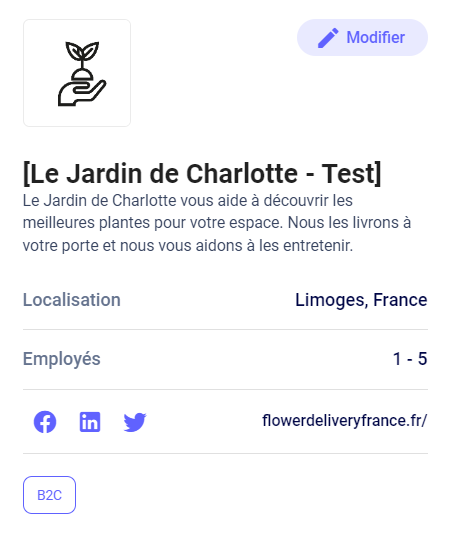
- Le logo
- L'adresse
- Le nombre d'employés
- Une brève description de votre activité
- Les réseaux sociaux sur lesquels vous suivre
- Les secteurs dans lesquels votre entreprise opère
Vous pouvez également choisir une couleur thème pour votre Pitch, ce qui vous permet de le personnaliser en cliquant sur ‘Modifier’

2. Résumé de l'investissement
Ici, vous pouvez définir les détails de votre tour de financement, y compris le niveau de revenus de votre entreprise au cours des 12 derniers mois, le montant cible que vous cherchez à lever et votre date de clôture envisagée pour le tour.

3. Le Pitch
Ensuite, le cœur de la page : votre Pitch.
Ici, vous pouvez inclure une vidéo, votre pitch deck et une courte citation ou accroche :

Veuillez noter que pour inclure une vidéo, vous devez d'abord télécharger la vidéo sur un compte Vimeo, puis copier et coller l'URL Vimeo dans la section vidéo Pitch correspondante 👇

4. Vision, problème, solution
Nous avons inclus un espace ici pour vous permettre de mettre en évidence votre vision de l'entreprise, le problème à résoudre et votre solution à ce problème.
Vision : Quelle est la vision de votre entreprise ? Par exemple, la vision de Youtube était de devenir le principal point d'accès de contenu généré par les utilisateurs sur Internet et de permettre à quiconque de télécharger, partager et parcourir ce contenu.
Problème : Considérez le problème comme un point sensible dans la vie de vos clients. Plutôt que d'être un problème abstrait auquel un investisseur peut ne pas être en mesure de s'identifier, reliez-le plutôt à la douleur émotionnelle de personnes réelles.
Solution : Maintenant que vous avez identifié le problème, expliquez ce que fait votre entreprise pour le résoudre. Si vous pouvez définir cela comme un problème que les investisseurs ont connu et que votre solution est quelque chose qu'ils recherchent, c'est encore mieux.
L'équipe
Ici, vous pouvez ajouter les fondateurs et l'équipe, y compris leurs titres et une courte biographie. N'oubliez pas d'ajouter leurs identifiants de réseaux sociaux, en particulier leur profil LinkedIn.

Étape 3 - Partagez votre pitch
Votre Pitch est créé, il est maintenant temps de le partager avec vos investisseurs.
Naviguez simplement vers le haut de la page Pitch et assurez-vous que la visibilité de votre Pitch est définie sur public (si cela est défini sur privé, personne ne pourra accéder à votre page Pitch, même si vous avez déjà partagé le lien avec eux).

Lorsque vous définissez votre Pitch sur "public", vous verrez différentes manières de partager votre Pitch. Vous pouvez soit copier le lien et l'envoyer par e-mail/publication sociale/WhatsApp à un investisseur potentiel, soit cliquer sur l'icône de partage et le partager directement depuis la plateforme SeedLegals.

Si vous voulez voir à quoi ressemblera votre pitch pour un investisseur, cliquez sur ![]() en haut à droite.
en haut à droite.
Étape 4 - Suivre l'engagement
Lorsqu'un investisseur consulte votre Pitch, il peut exprimer son intérêt en cliquant sur le bouton "Intéressé(e)" sur votre page Pitch.

Une fois l'intérêt manifesté, leurs coordonnées apparaîtront désormais dans l'outil de suivi, y compris leur nom, leur adresse e-mail et tout message qu'ils vous auraient envoyé.

Vous pouvez ajouter des notes et définir le statut des conversations de l'investisseur en cliquant sur l'icône crayon sur le côté droit.

Étape 5 - Qui a vu mon Pitch ?
Vous retrouvez les investisseurs qui ont vu votre pitch en allant dans l'onglet "Activité" :

Vous pouvez en savoir plus sur la création de votre page Pitch en lisant cet article
Des questions ?
Si vous avez d'autres questions, cliquez sur le bouton du chat pour nous envoyer un message - nous serons ravis de vous aider. 🐱💬
A step by step guide to using Pitch
Create and share your pitch with potential investors.
With our Pitch product, you can easily create and share your investment pitch with investors and track their engagement in one convenient place. Here we will guide you through exactly how to create and share your Pitch.
Step 1 - Navigate to Pitch
Pitch is free to use for everyone. Simply navigate to Pitch on the navigation panel on the left to get started.
Step 2 - Create your Pitch
There are several sections within your Pitch that you can edit and add information to, by clicking on the edit and pencil icon. These sections are as follows:
Company Profile
Here you can upload your company logo and basic information about your business, including - where you are located, the number of employees you have, a brief description of what the business does, your company’s social media handles, and the sectors your business operates within.

In addition, you can choose a colour theme for your Pitch which provides you with some customisation.
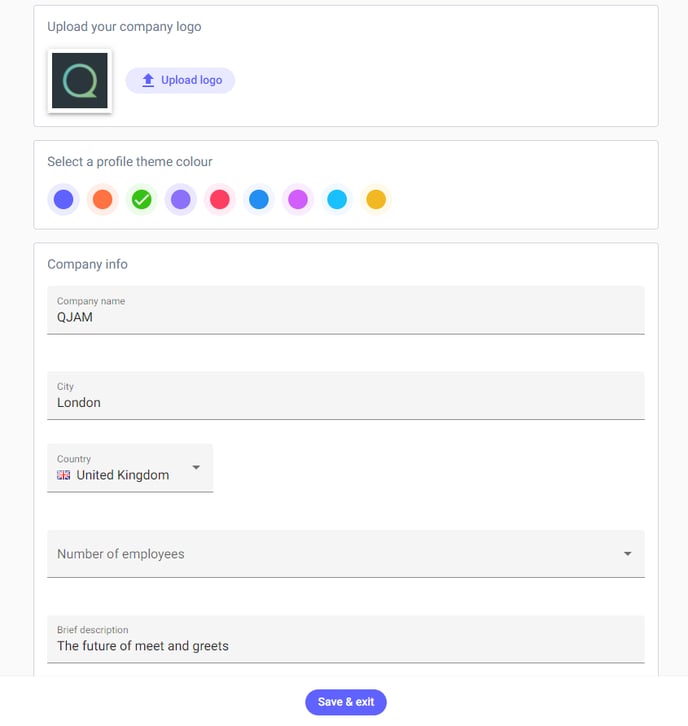
Investment Overview
Here you can provide the details of your funding round, including your company's revenue stage over the past 12 months, the target amount you aim to raise, your pre-money valuation, whether you qualify for SEIS or EIS, and the target close date for the round.

The Pitch
Then we have the meat of the page, your actual Pitch. Here you can include a video, your pitch deck and a short elevator pitch.
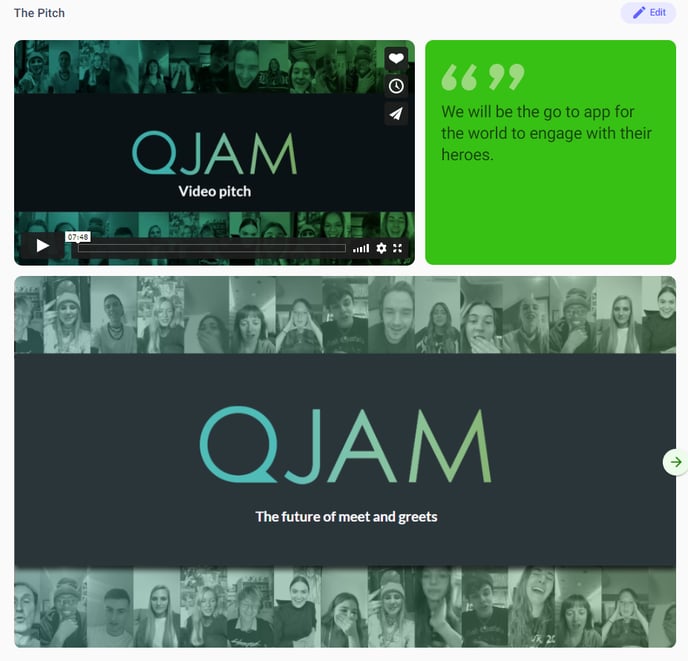
Please note that in order to include a video, you must first upload the video to a Vimeo account and then copy and paste the Vimeo URL into the relevant Pitch video section.
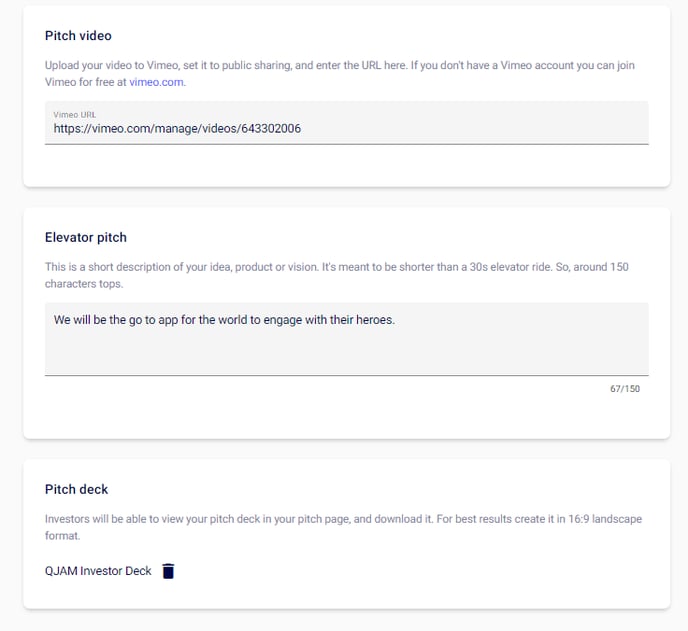
Vision, Problem, Solution
We have included space here for you to highlight your vision for the business, the problem you are solving and your solution to that problem.
Vision: What is your company's vision? For example, Youtube's vision was to become the primary outlet of user-generated content on the internet and to allow anyone to upload, share and browse that content.
Problem: Think of the problem as a pain point in the lives of your customers. Rather than being some abstract problem that an investor may not be able to relate to, instead, connect it to the emotional pain of real people.
Solution: Now that you've established the problem, explain what your company is doing to solve it. If you can frame it as a pain point that the investors have experienced, and your solution is something they've been looking for, that's even better.
The Team
Here you can add the founders of the team, including their titles and a short bio. Don’t forget to add their social media handles, in particular their LinkedIn profile. You can also include any other team members.
Step 3 - Share your Pitch
Now that you have created your Pitch, it’s now time to share it with investors. Simply navigate to the top of the Pitch Page and make sure your Pitch visibility is set to Live by toggle (if this is set to private, then no one will be able to access your Pitch page, even if you have previously shared the link with them).
When you set your Pitch to 'Live', you will see a few different ways to share your Pitch. You can either use the 'Copy link' and copy it by email/social post/WhatsApp it to a potential investor or click the Share button icon ![]() and share it directly from within the Seedlegals platform through email.
and share it directly from within the Seedlegals platform through email.

If you want to see what your Pitch will look like for an investor, click the Preview button at the top right corner. ![]()
Step 4 - Track engagement
When an investor views your Pitch, they will be first met with a form requesting their details.
After this, they will have to select what type of investor they are.
Once confirmed, they then can express interest in your investment opportunity by clicking the ''Register interest'' button on your Pitch page.
If they do not express interest, you will still be able to see them under your 'Activity' tab as a Pitch view.
Once they have registered interest, their details will now appear in the Investor Tracker tool, including their name, email and any message they have sent you.
You can add notes and set the status of the investor’s conversations by clicking the pen icon on the right-hand side in front of the 3 dots.
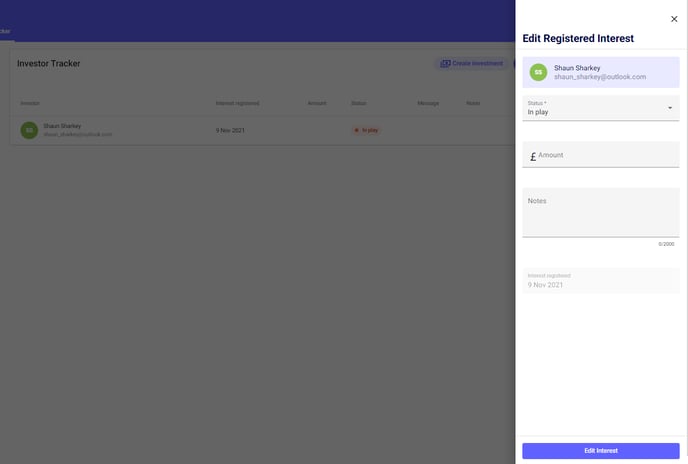
If you have any questions, feedback, or suggestions for how we can improve Pitch or any of our services, reach out via our chat in the bottom right corner.