How to change a user's role?
How to change a user's role in 3 steps.
1. Log in to SeedLegals, and select ''Settings'' at the bottom left of your screen. Then in the horizontal bar at the top of your screen, select "Users & Roles".
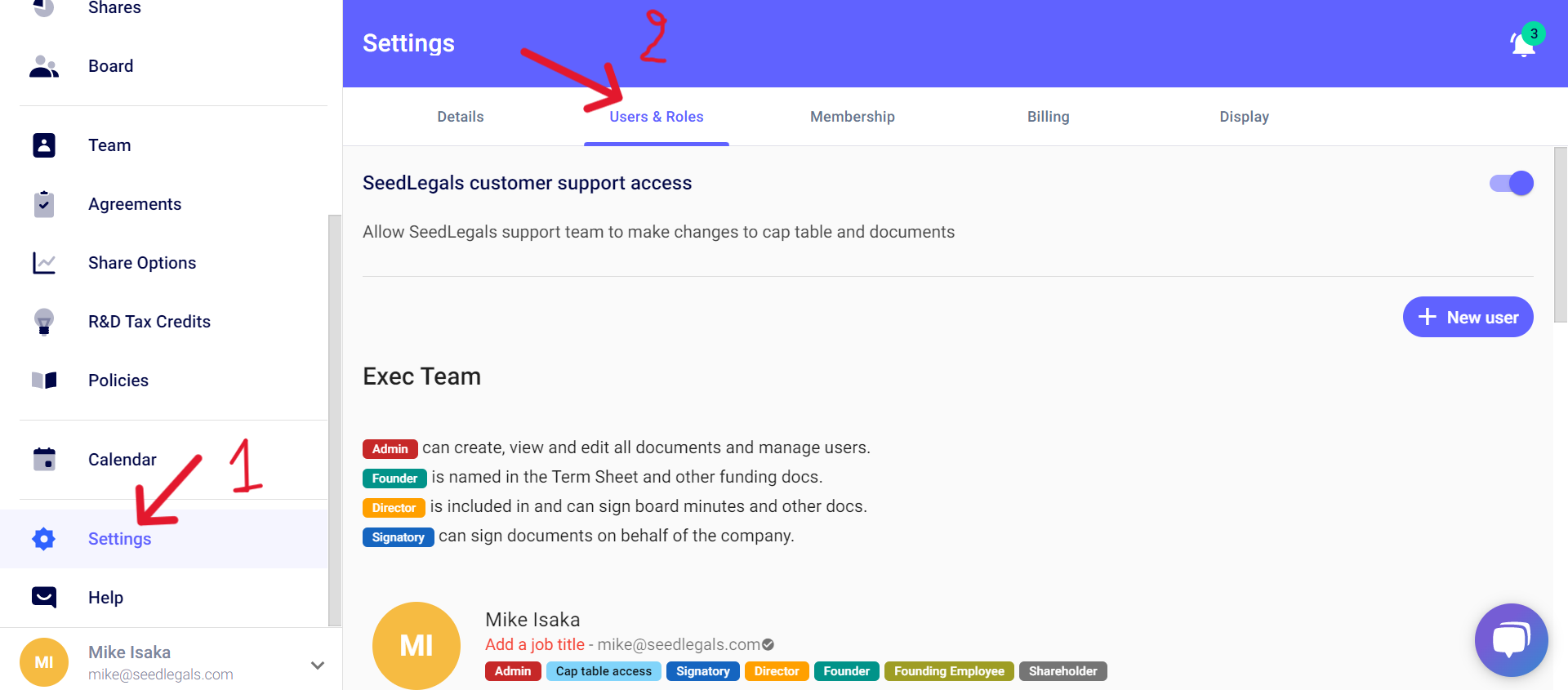
2. Click the name of the user whose roles you want to change.

3. A window will appear and you can change roles by ticking the small squares next to each role.
Each role gives a certain level of access and rights on the platform, which are also described just below.
Once finished, you can click "Done"
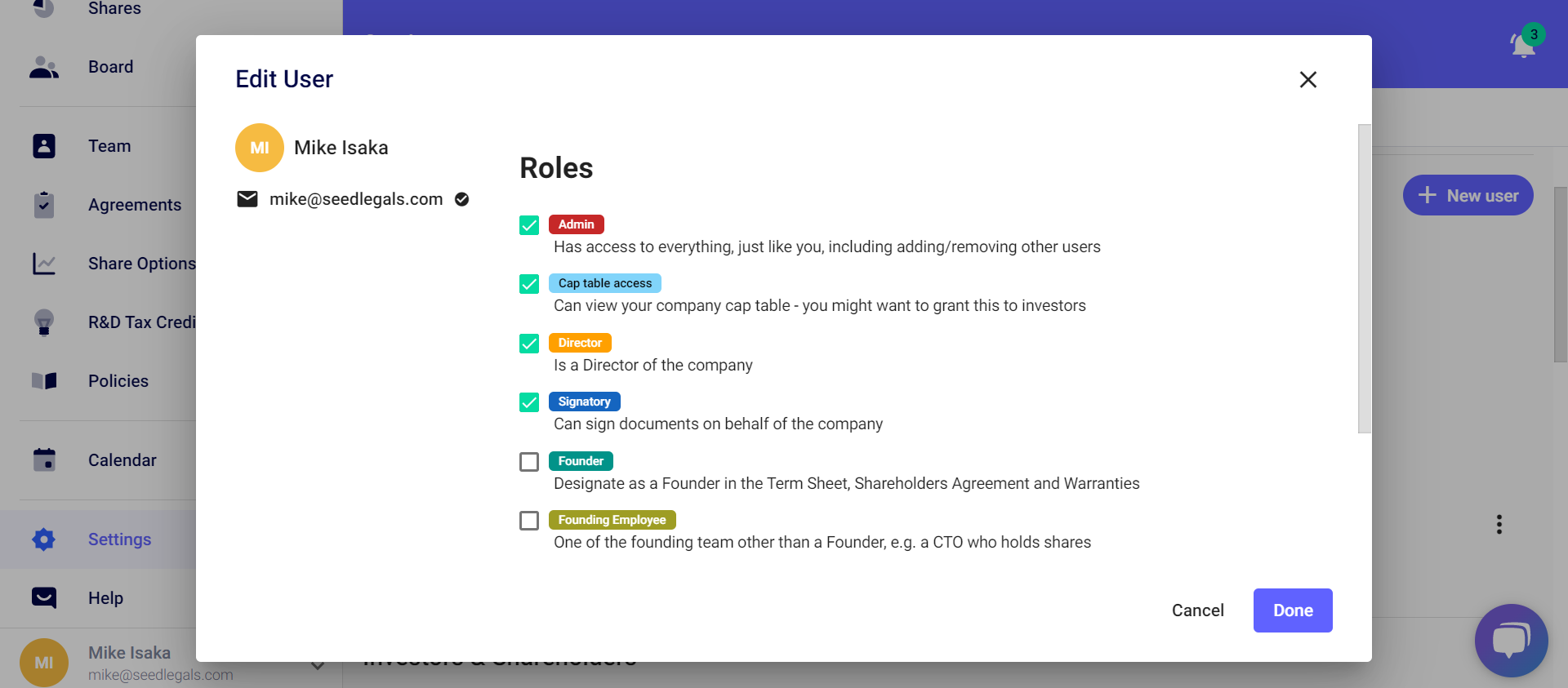
Any questions?
If you have any further questions, click the bottom right button to message us in chat - we'll be happy to help.