A step by step guide to using Pitch
Create and share your pitch with potential investors.
With our Pitch product, you can easily create and share your investment pitch with investors and track their engagement in one convenient place. Here we will guide you through exactly how to create and share your Pitch.
First, take a look at our article with many tips on how to present a great pitch!
Step 1 - Navigate to Pitch
Pitch is free to use for everyone. Simply navigate to Pitch on the navigation panel on the left to get started.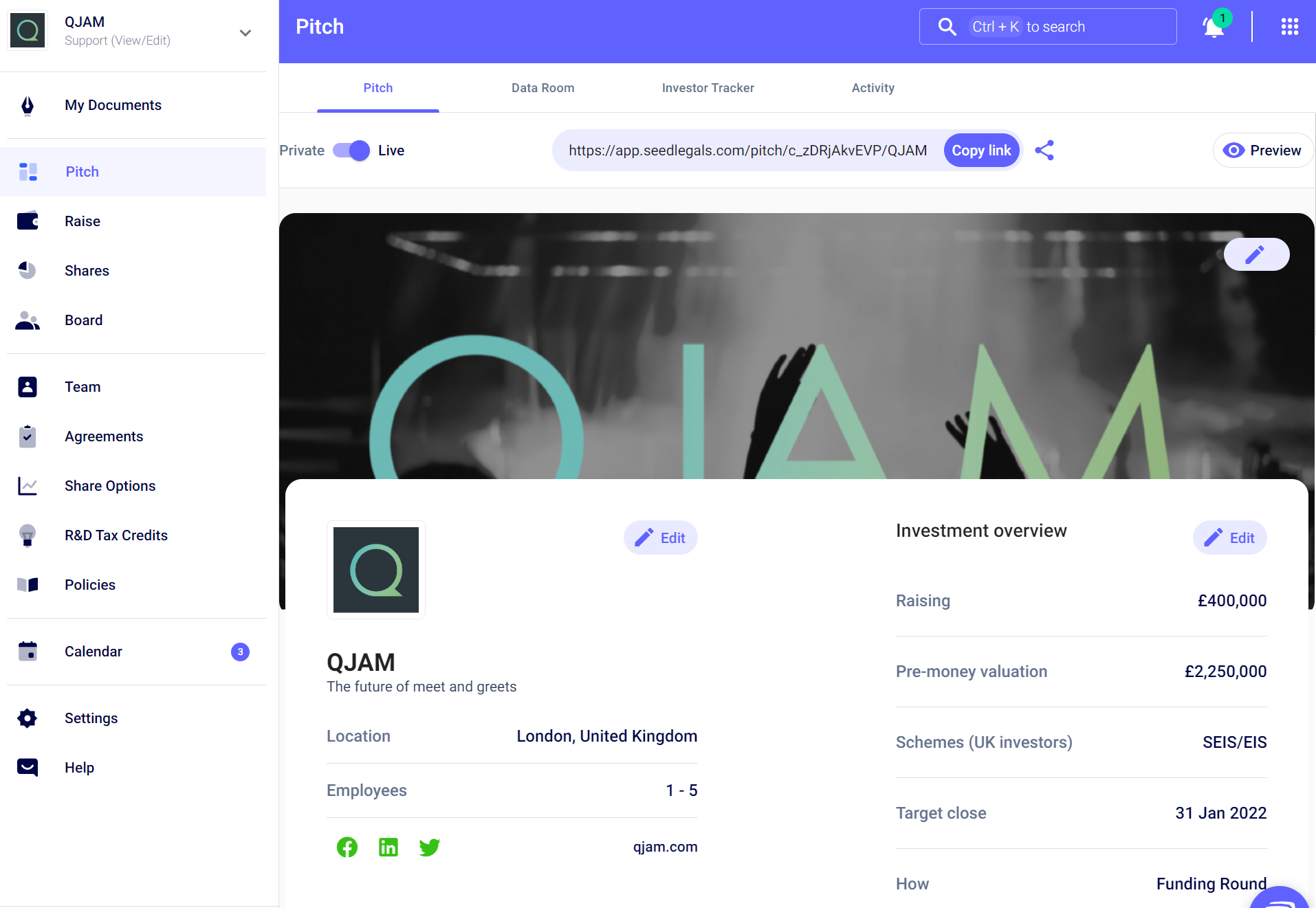
Step 2 - Create your Pitch
There are several sections within your Pitch that you can edit and add information to, by clicking on the edit and pencil icon. These sections are as follows:
Company Profile
Here you can upload your company logo and basic information about your business, including - where you are located, the number of employees you have, a brief description of what the business does, your company’s social media handles, and the sectors your business operates within.

In addition, you can choose a colour theme for your Pitch which provides you with some customisation.
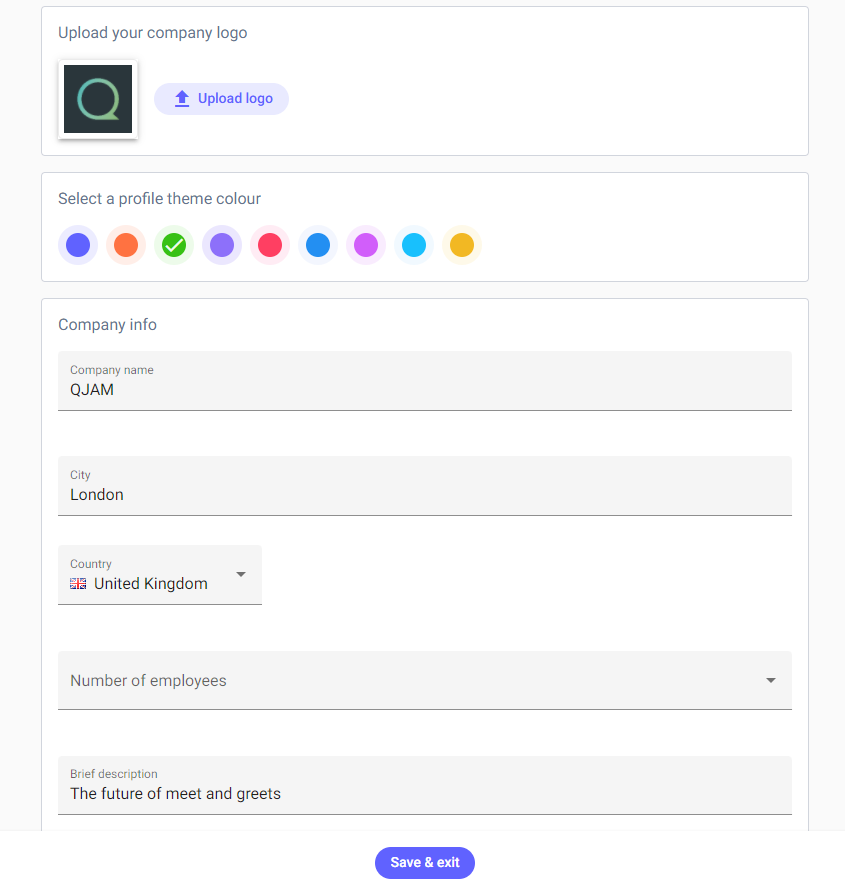
Investment Overview
Here you can provide the details of your funding round, including your company's revenue stage over the past 12 months, the target amount you aim to raise, your pre-money valuation, whether you qualify for SEIS or EIS, and the target close date for the round.

The Pitch
Then we have the meat of the page, your actual Pitch. Here you can include a video, your pitch deck and a short elevator pitch.
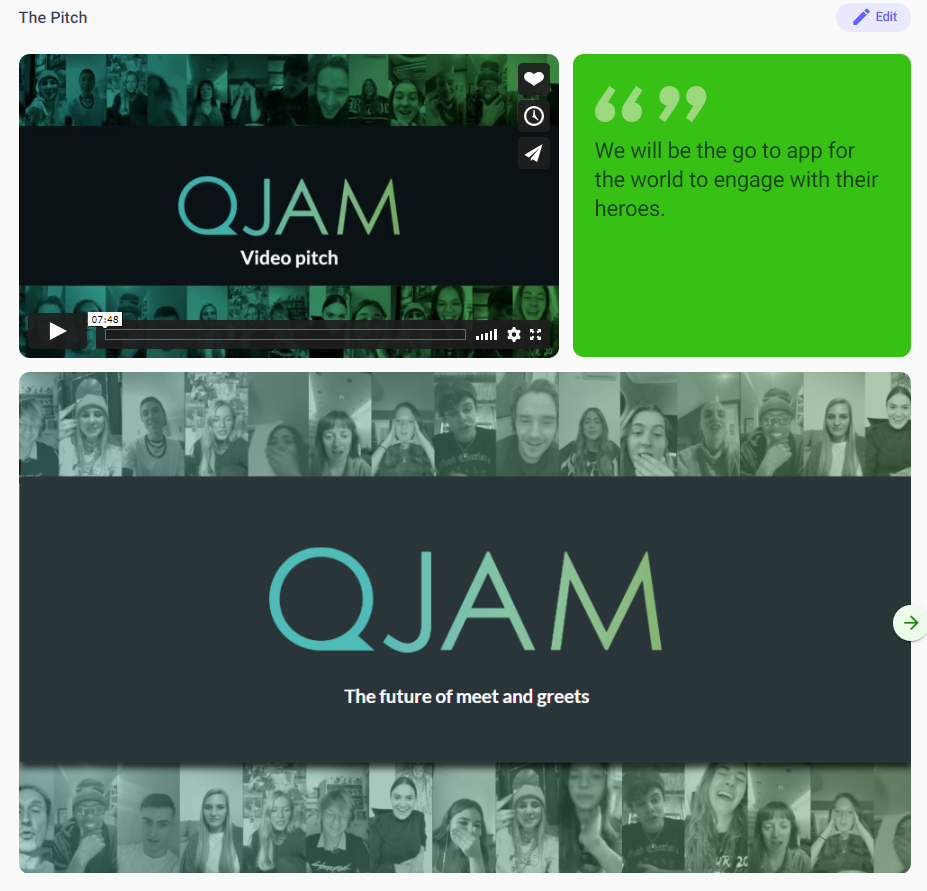
Please note that in order to include a video, you must first upload the video to a Vimeo account and then copy and paste the Vimeo URL into the relevant Pitch video section.
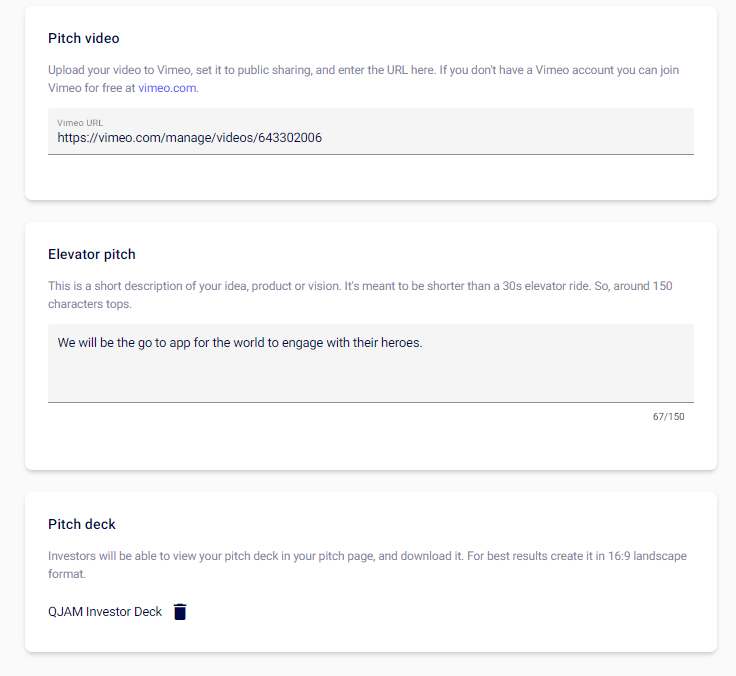
Vision, Problem, Solution
We have included space here for you to highlight your vision for the business, the problem you are solving and your solution to that problem.
Vision: What is your company's vision? For example, Youtube's vision was to become the primary outlet of user-generated content on the internet and to allow anyone to upload, share and browse that content.
Problem: Think of the problem as a pain point in the lives of your customers. Rather than being some abstract problem that an investor may not be able to relate to, instead, connect it to the emotional pain of real people.
Solution: Now that you've established the problem, explain what your company is doing to solve it. If you can frame it as a pain point that the investors have experienced, and your solution is something they've been looking for, that's even better.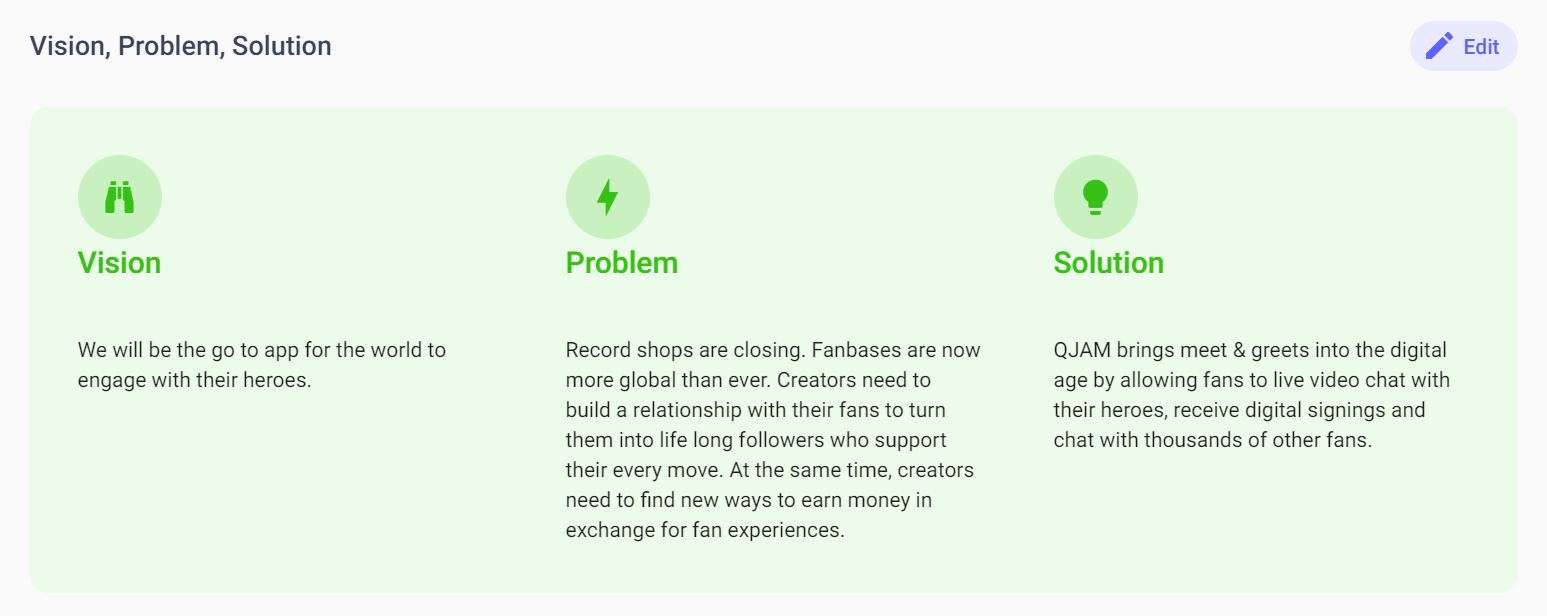
The Team
Here you can add the founders of the team, including their titles and a short bio. Don’t forget to add their social media handles, in particular their LinkedIn profile. You can also include any other team members.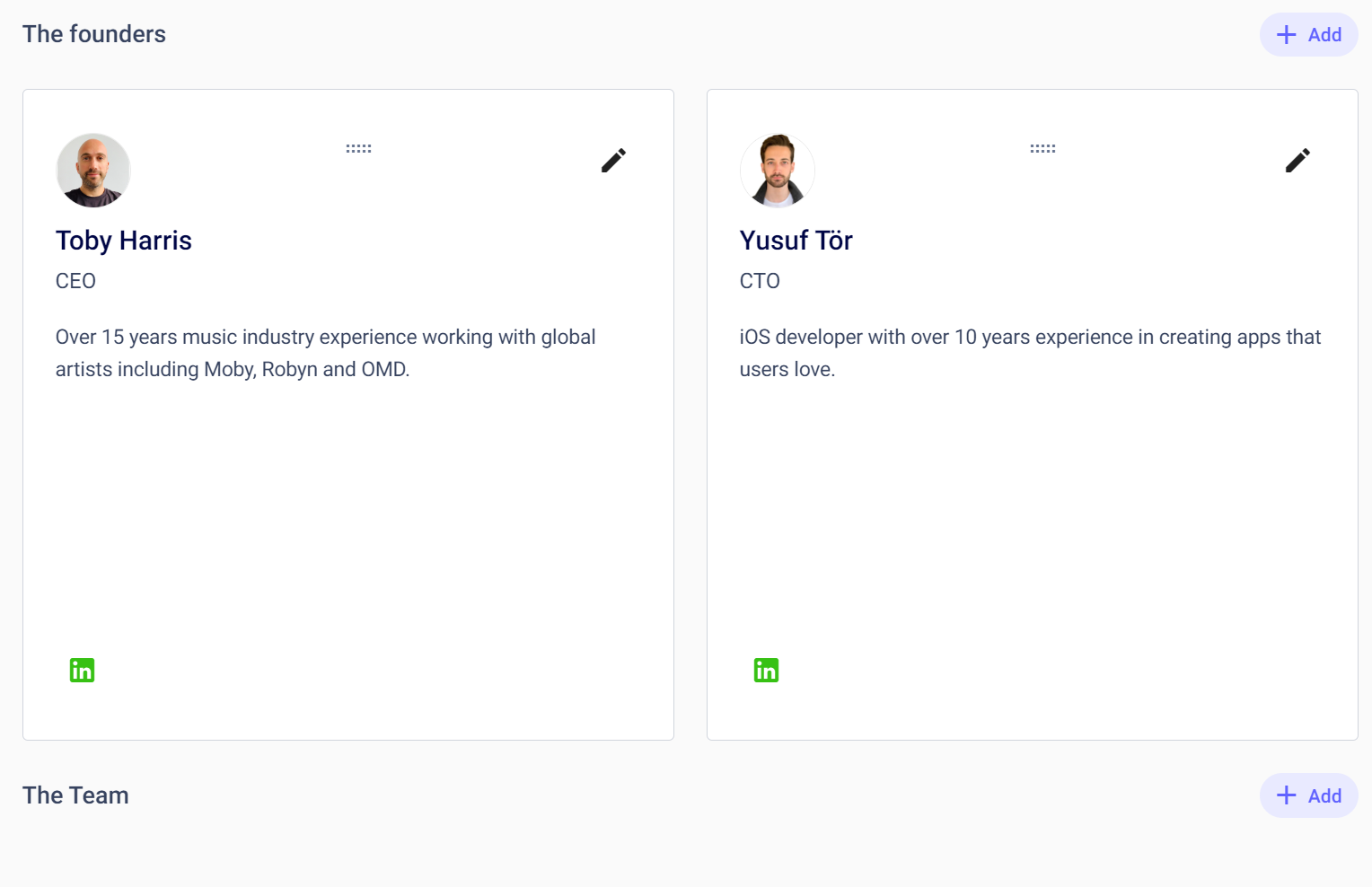
Step 3 - Share your Pitch
Now that you have created your Pitch, it’s now time to share it with investors. Simply navigate to the top of the Pitch Page and make sure your Pitch visibility is set to Live by toggle (if this is set to private, then no one will be able to access your Pitch page, even if you have previously shared the link with them).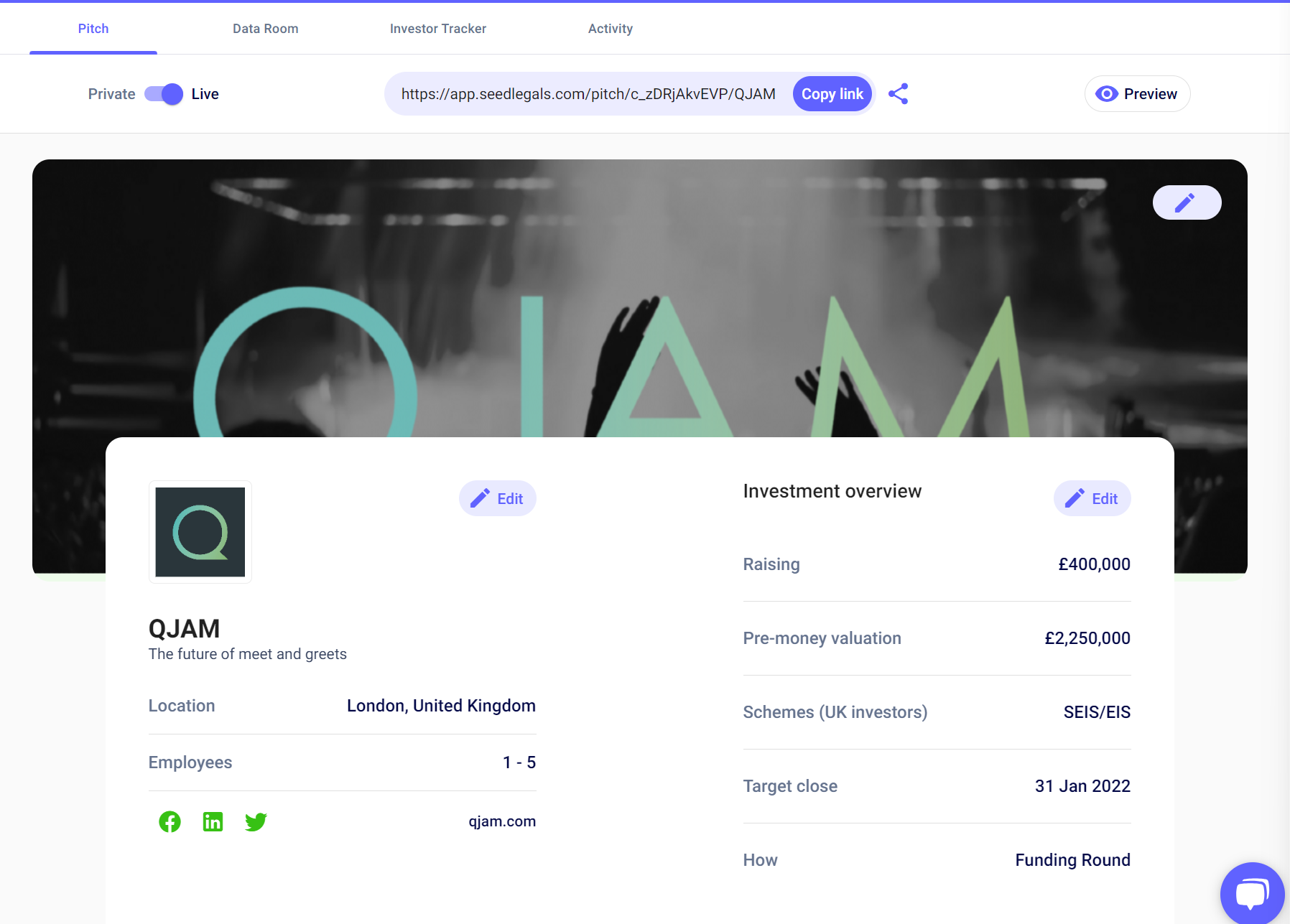
When you set your Pitch to 'Live', you will see a few different ways to share your Pitch. You can either use the 'Copy link' and copy it by email/social post/WhatsApp it to a potential investor or click the Share button icon ![]() and share it directly from within the Seedlegals platform through email.
and share it directly from within the Seedlegals platform through email.
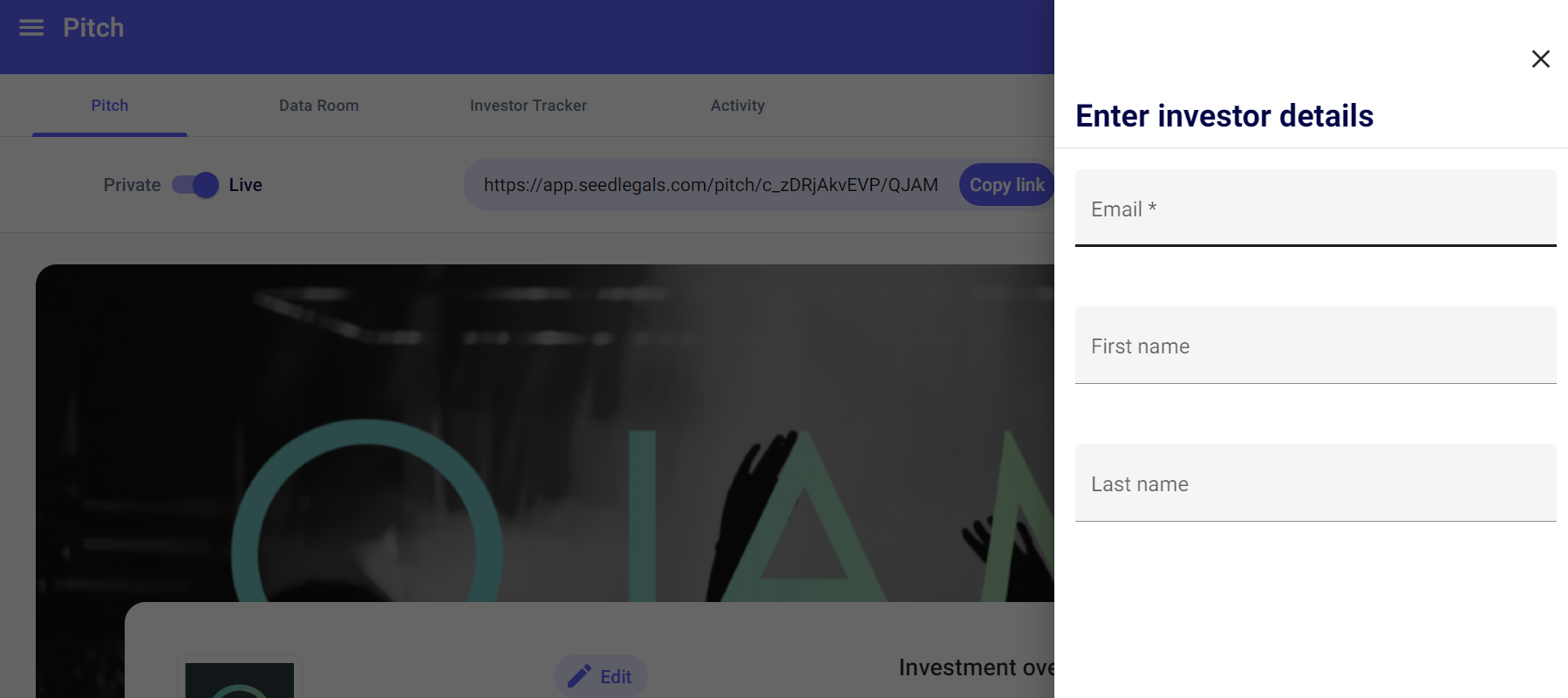
If you want to see what your Pitch will look like for an investor, click the Preview button at the top right corner. ![]()
Step 4 - Track engagement
When an investor views your Pitch, they will be first met with a form requesting their details.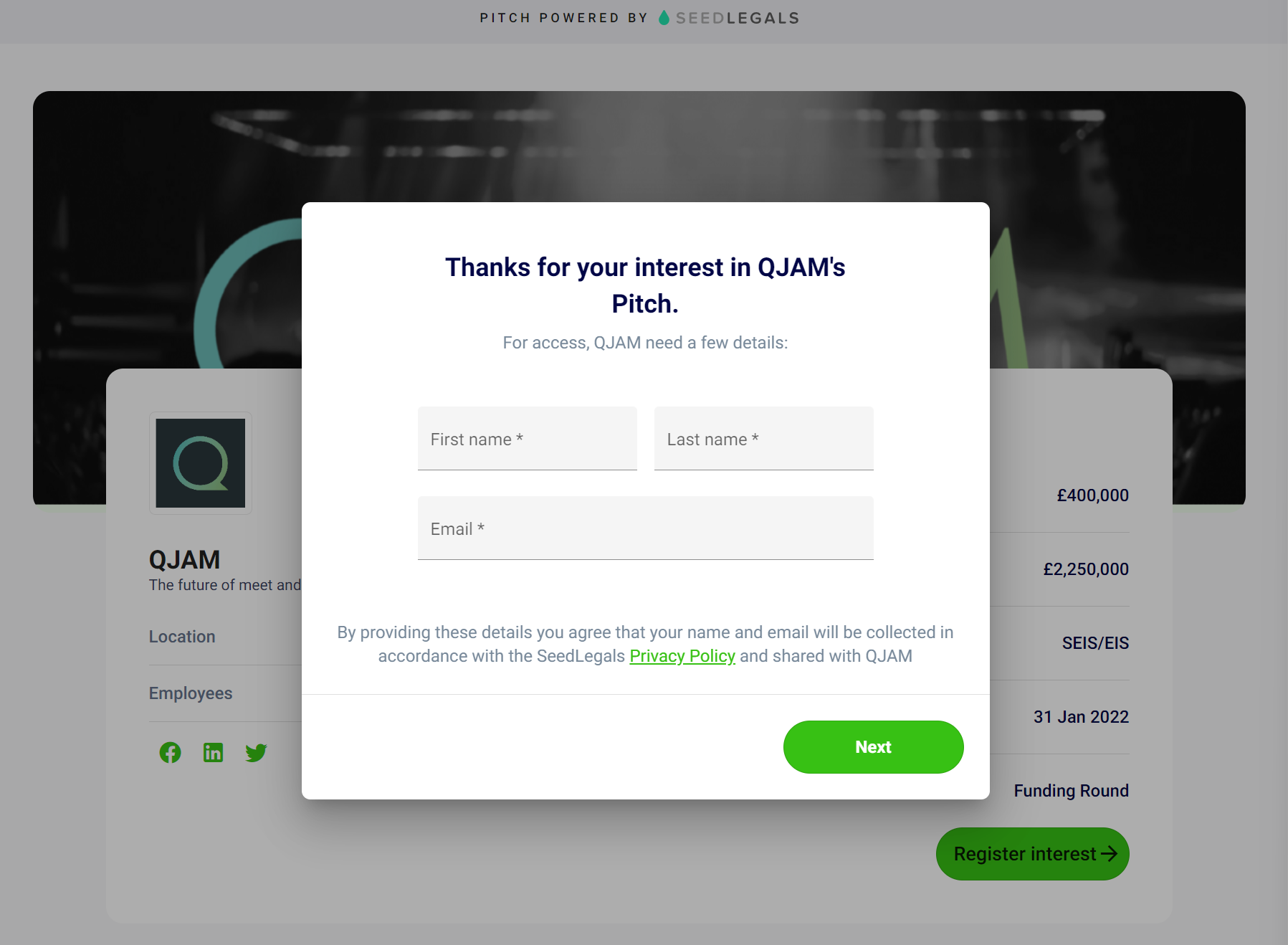
After this, they will have to select what type of investor they are.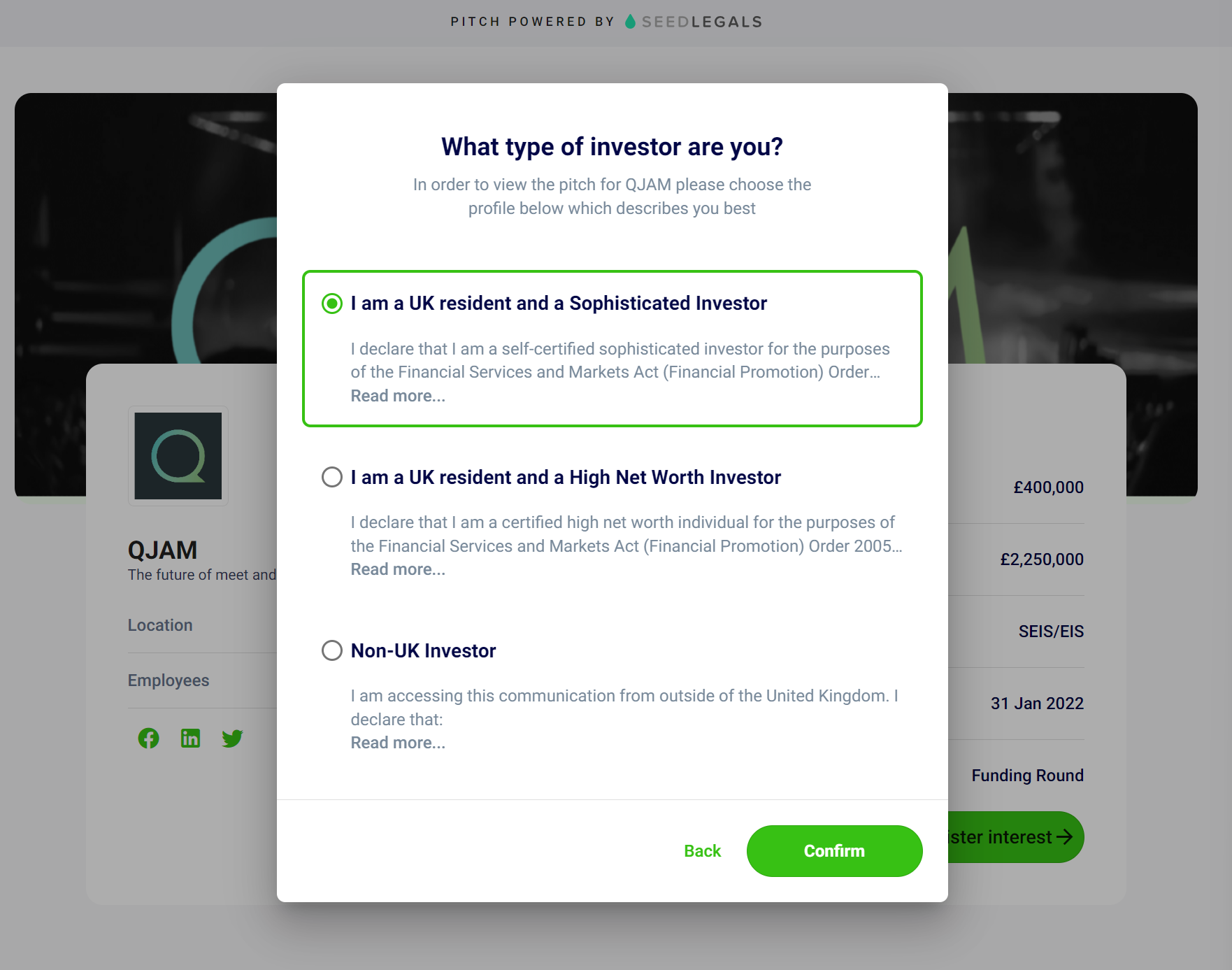
Once confirmed, they then can express interest in your investment opportunity by clicking the ''Register interest'' button on your Pitch page. 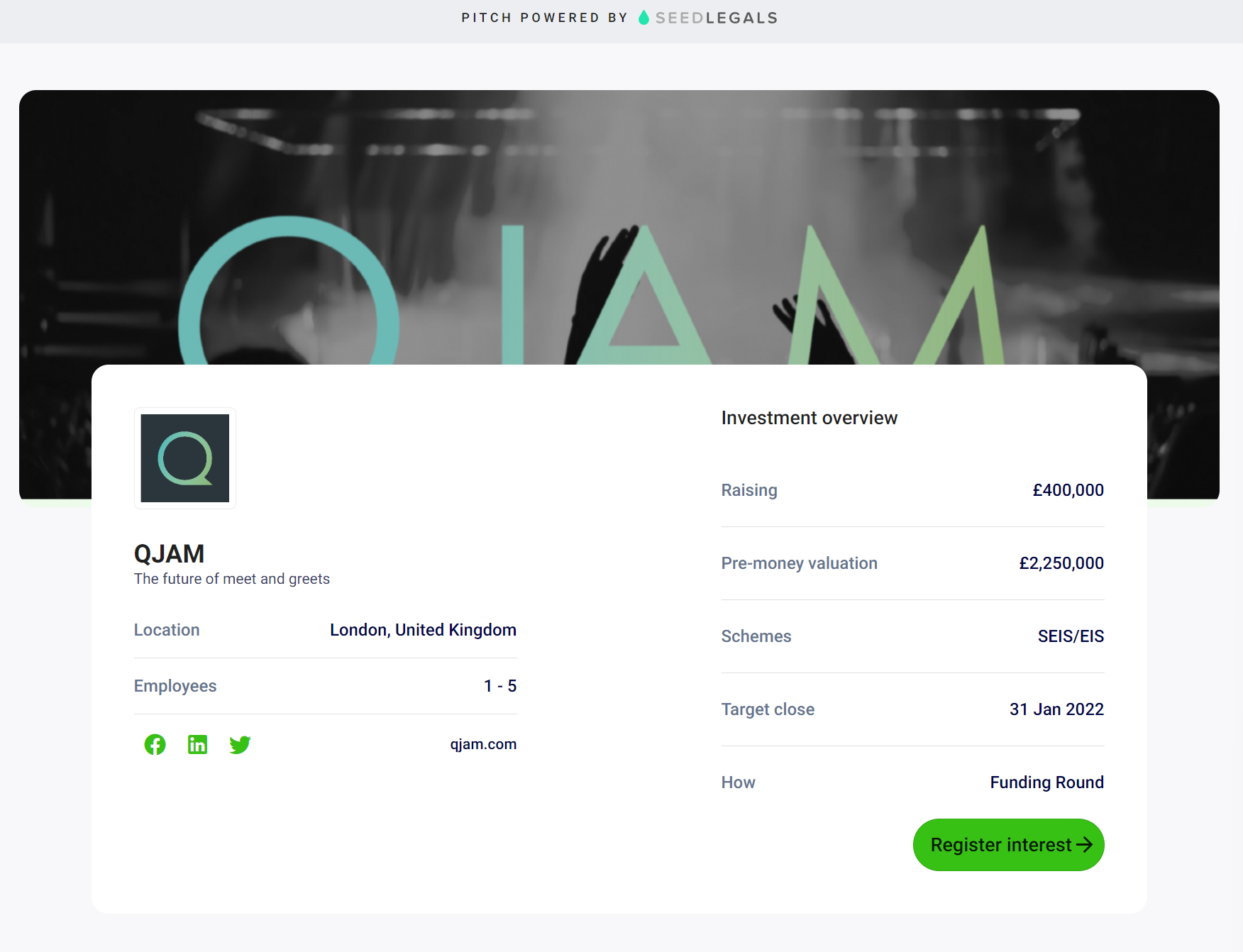
If they do not express interest, you will still be able to see them under your 'Activity' tab as a Pitch view.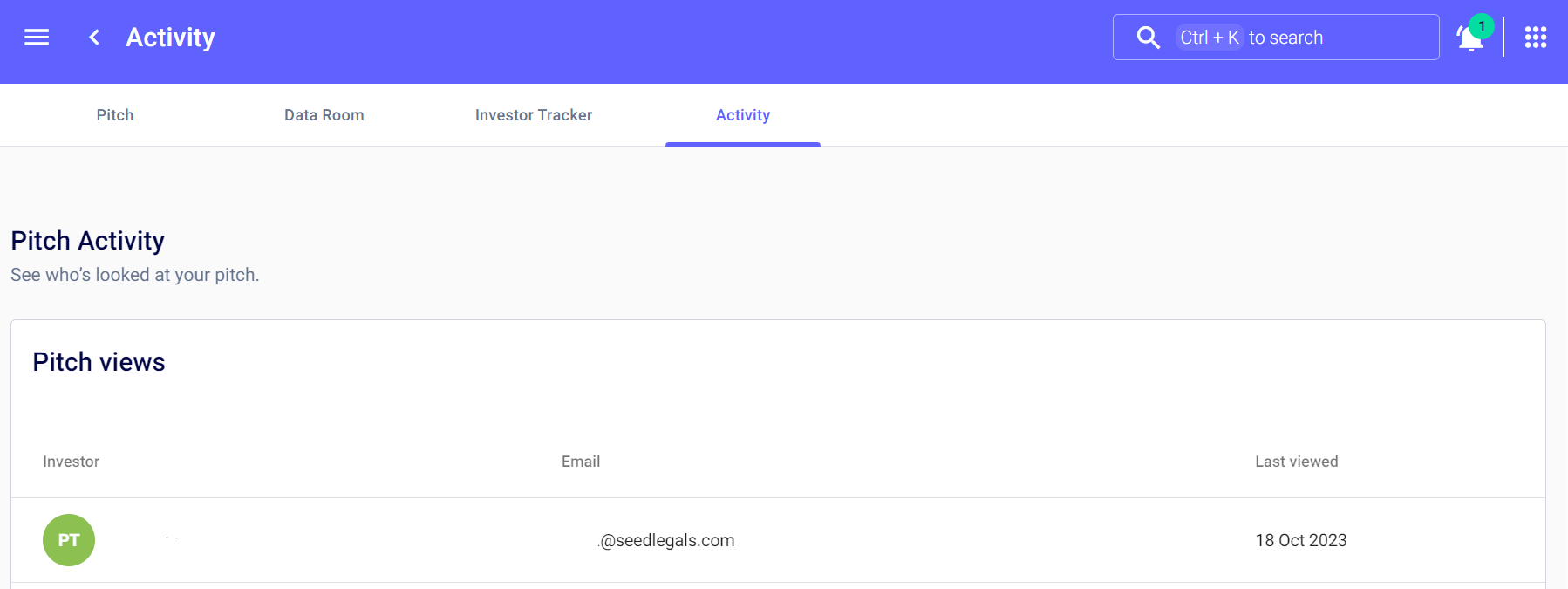
Once they have registered interest, their details will now appear in the Investor Tracker tool, including their name, email and any message they have sent you.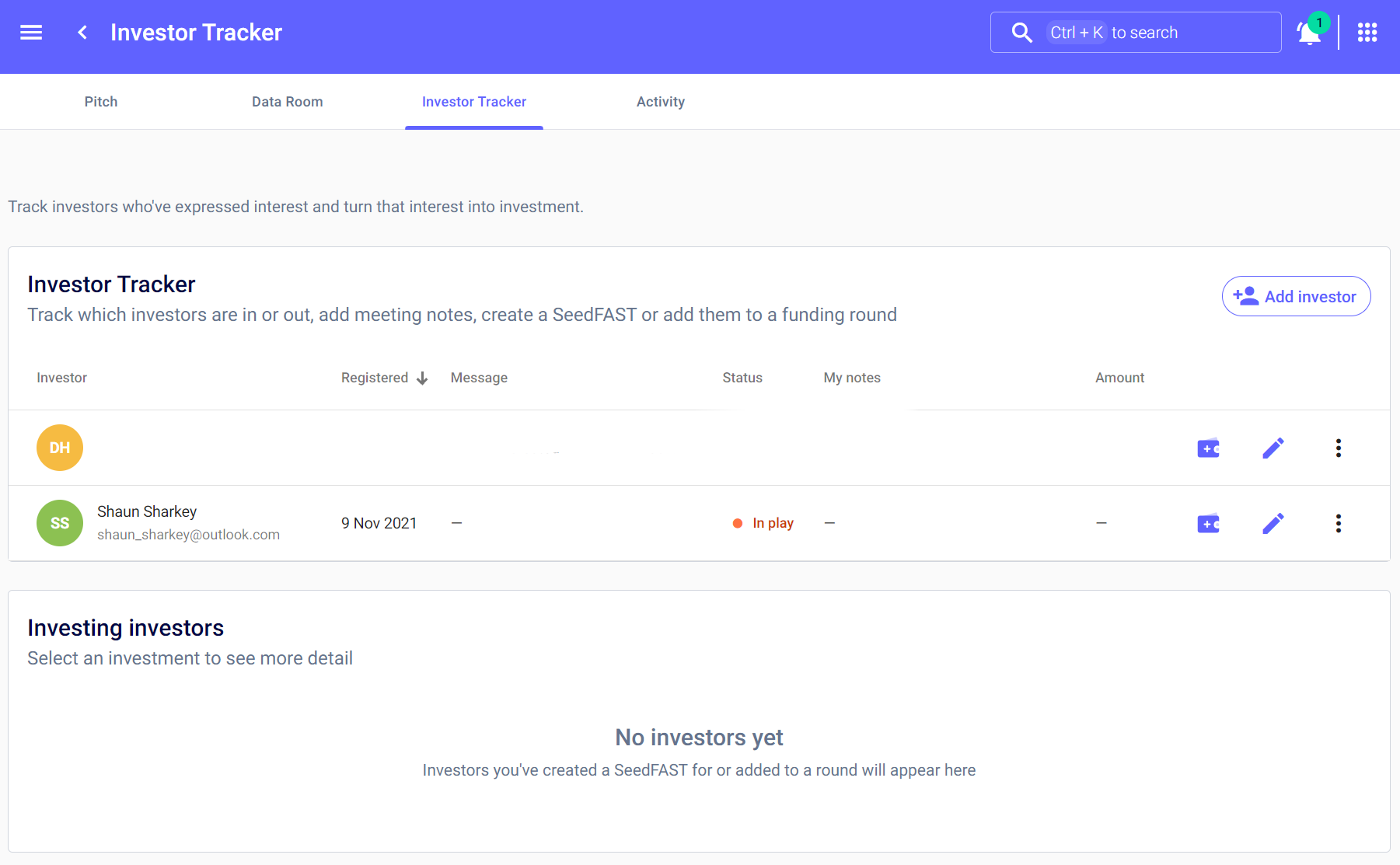
You can add notes and set the status of the investor’s conversations by clicking the pen icon on the right-hand side in front of the 3 dots.
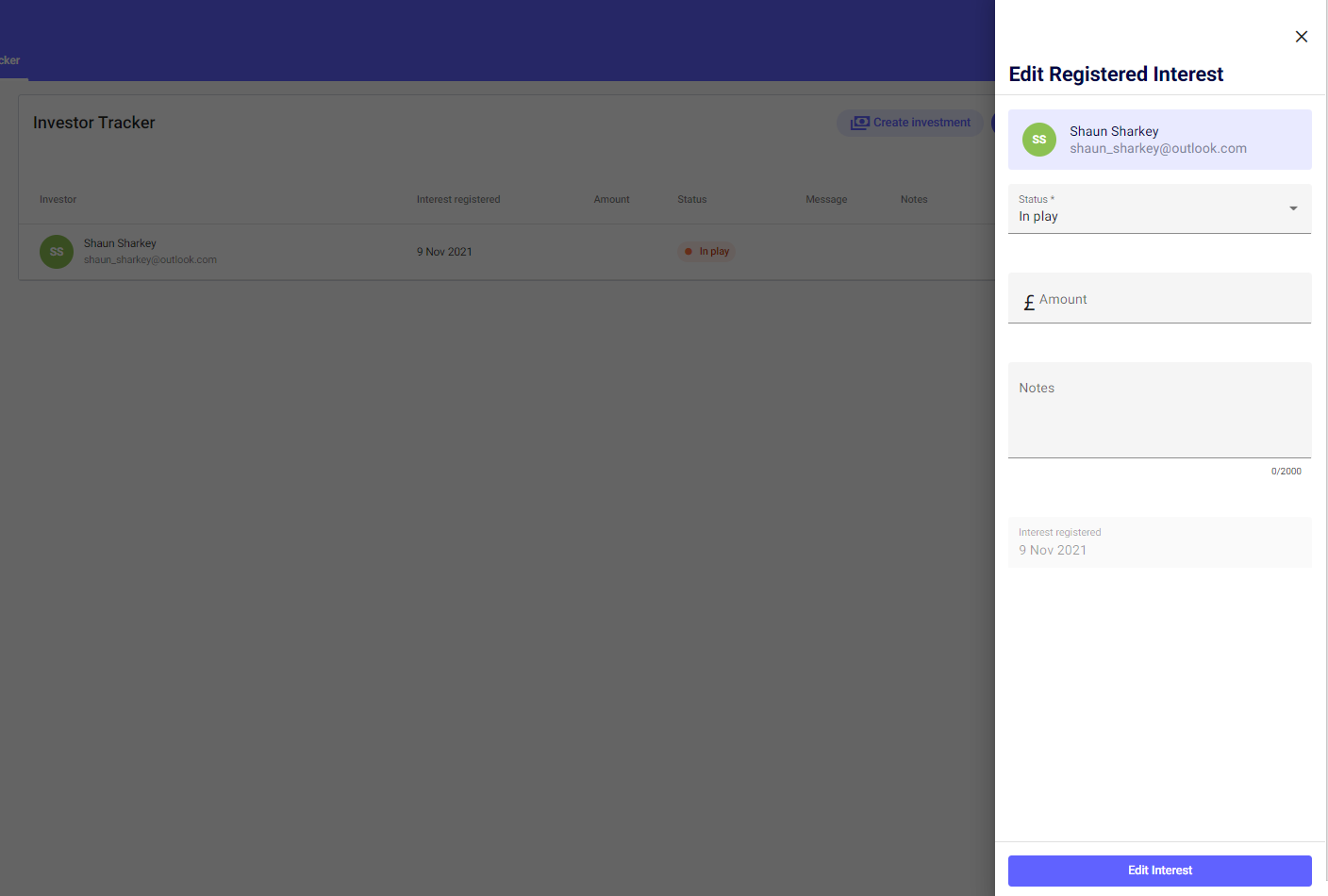
If you have any questions, feedback, or suggestions for how we can improve Pitch or any of our services, reach out via our chat in the bottom right corner.