How to terminate/vary terms of an Employment Agreement in the Employee Table
This guide will show you how the Employee Table works and also how to terminate and vary employment agreements.
An employer has a legal duty to keep up to date with statutory rights of the employee which are outlined in the ‘written statement of employment particulars’ if these rights are changed the employer must provide a statement of the change. More information can be found at:
https://www.gov.uk/employment-contracts-and-conditions/written-statement-of-employment-particulars
If changes relate to pensions, sickness rules, disciplinary processes or any procedure an employer must provide written notice of any amendments.
When you are amending the terms of a contract, we recommend that you discuss the changes with the other party before changing the document. This is important for the mutual trust and confidence within the employment relationship and can prevent any confusion or problems further down the line.
Employee Table:
The Employee table is a clear way to see your past, present and future employees' details once you have created them! Click onto any employee to get their profile page, or click on the employee’s icon if you’d like to edit their address or permissions (admin rights etc.). Note, once a user has verified their email address you will not be able to amend any of their personal details.
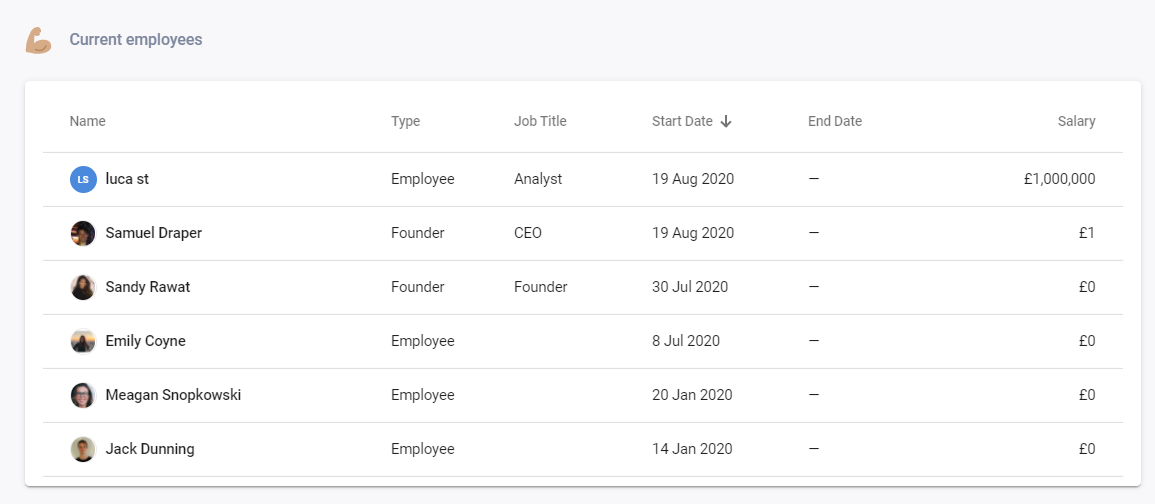
Employee Profile Page
This is where you can find your employee’s existing employment agreement, update their terms of employment by creating a new agreement, change their salary or award a bonus and record that they have left your company as well.
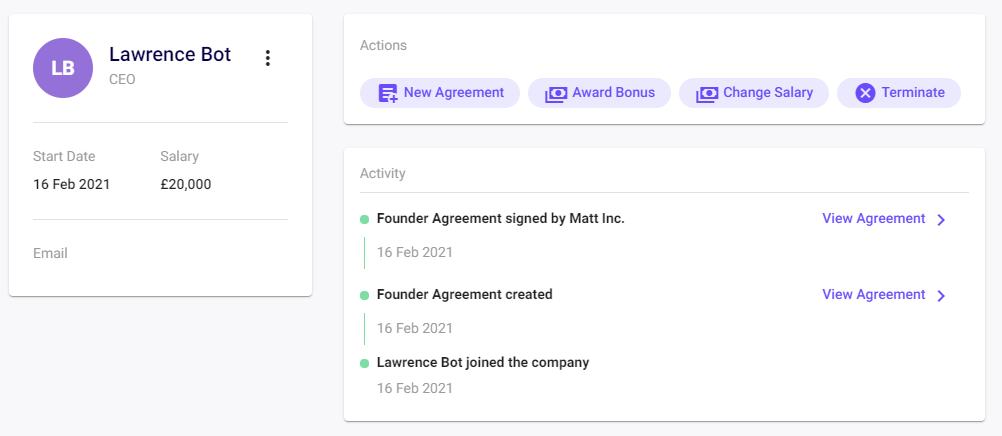
If you click on the three dots next to their name you will get a summary of the employee’s terms of employment as of their latest employment agreement/ founders agreement.
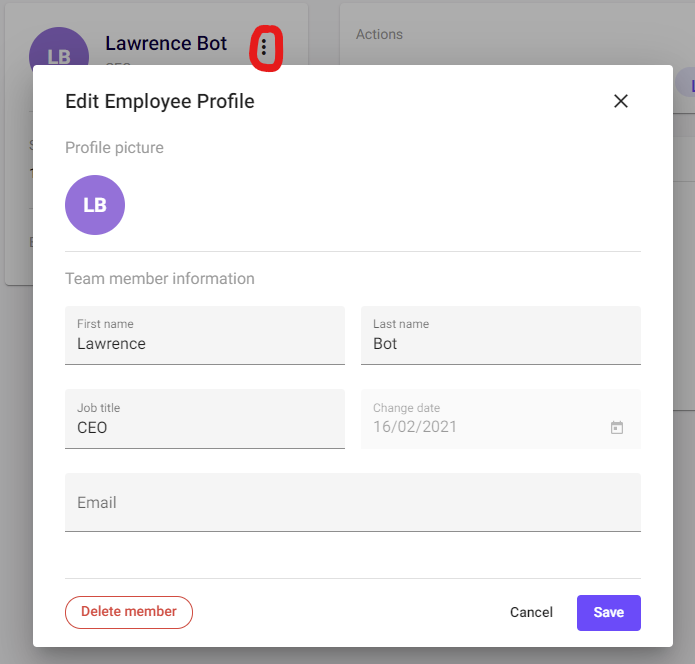
How to vary an Employee’s terms of employment, and/or issue a Contract Variation Agreement.
Go to the employee’s profile page > Click ‘+ New Agreement’
You’ll be presented with your employee’s current terms and you can amend this by changing the answers set in the fields.
Most importantly, the very first question asks you what date you would like to vary these terms on. Choose this carefully, as if, for example, you are updating your employee’s salary, this is the date that the change will be made. Remember to save the newly amended terms!
If you are varying the employee’s terms negatively (e.g. salary decrease), then the hop on the online chat and we can discuss this with you.
You can easily return to that new agreement and edit it from the event card, however, if you want to create a new variation at a different date, then you should again click ‘+New Agreement’ follow the steps above as necessary.
How to Terminate an Employee
There are certain measures a company has to take to terminate employees. You have to ensure you act fairly, reasonably & your procedure should follow the advice set out in the ACAS (Advisory, Conciliation and Arbitration Service).
If you have terminated an Employee or Founder you can reflect this on the SeedLegals platform by selecting 'Terminate' and enter the date at which the employment was terminated. In the majority of cases, this will be sufficient, as no contracts are needed if the departure is amicable. We don’t yet have redundancy forms or a Gross Misconduct dismissal process on the platform but if you need help with this please reach out on the intercom chat bubble.
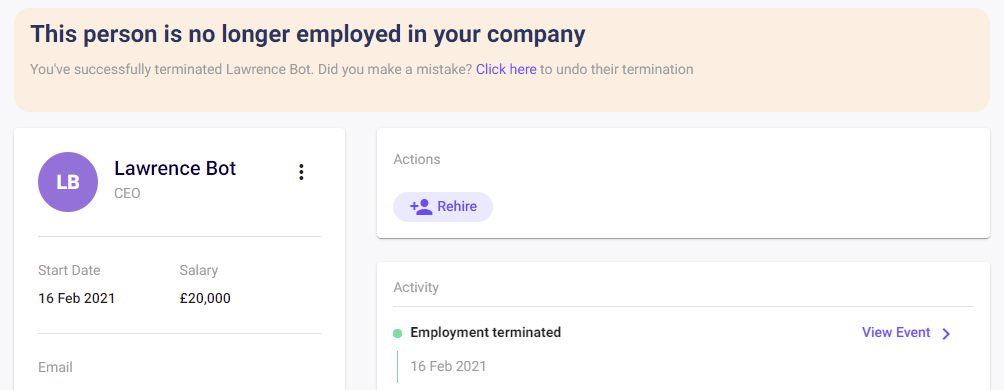
If you have any questions on the above feel free to hit the chat bubble to speak to a member of the team!