Step-by-step guide to using the Issue Shares tool
Issuing shares to a non-team member (such as a friend or family member) on SeedLegals is a simple, guided process. Follow the steps below to complete your share issue from start to finish.
- Start a New Share Issue
- Set the Terms of the Share Issue
- Add the Subscriber(s)
- Check Legal Requirements & Create Documents
- File with Companies House
- Issue Share Certificates
Step 1: Start a New Share Issue
-
Log in to your SeedLegals account.
-
Go to Shares > Issue Shares > + New Share Issue.
The cost to issue shares is £290 + VAT.

Step 2: Set the Terms of the Share Issue
-
A pop-up will appear showing you all the documents that will be created during this workflow.
-
Select the Date of Share Issuance, which is the date that will appear on your SH01 form.
-
Choose the Share Class.
-
Enter the Price per Share that the non-team member will pay.
If this is a gift, the lowest you can enter is the nominal value of the share class.
Note: Issuing shares at below market value may create a tax liability, and issuing shares at nominal value should only be done within the first few months of incorporation.
Step 3: Add the Subscriber(s)
-
Click + Add New under the Subscribers section.
-
You'll see names of people already associated with your SeedLegals account. If the person is listed, select them.
-
If not, click + Add New Shareholder and select either Individual or Company
-
Enter their name, email address, and postal address.
-
Choose how to allocate shares: by a specific number of shares, or by percentage of equity.
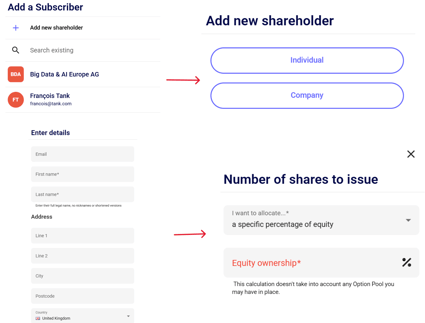
Step 4: Check Legal Requirements & Create Documents
-
Previous Investor Consent: Check if any shareholder or investor consents are needed. Review your Shareholders’ Agreement and Articles of Association. If these are stored off-platform, check them manually with a legal professional. If you have them on SeedLegals, contact us, and we can help. If you don’t have these documents, you can skip this step.
You can find out more here: What is investor consent? When you need it, and when to offer it
-
Board Resolution (Board Minutes): Unlock the document, set the terms, and click Create. This document records the board’s approval of the new share issue. You’ll be asked to confirm who chaired the meeting and whether any directors were absent.
-
Shareholders’ Resolution: Click Create to generate the resolution. Share it with existing shareholders using the Share button at the top of the document.
Typically, it needs to be signed by shareholders holding at least 75% of voting shares.
-
SH01 Form: Click Create to generate the SH01 form; it must be signed by a company director.

Step 5: File with Companies House
You’ll need to file both the signed SH01 form and the signed Shareholders’ Resolution with Companies House. You can do this:
- Option 1: Web Filing (Fastest): Log in to Companies House and follow our step-by-step guide here: How to File an SH01 form.
- Option 2: Post:
The Registrar of Companies
Companies House
Crown Way
Cardiff, Wales, CF14 3UZ
DX 33050 Cardiff
You can also upload the Shareholders’ Resolution online at Companies House here.
Step 6: Issue Share Certificates
Once all approvals and filings are complete, click the "Issue Share Certificates" button in the workflow to generate and distribute the certificates to your new shareholders.

Want more help? See our guide: How do I issue share certificates?
Don’t Forget: Update Your Shareholder Register
While SeedLegals provides a downloadable Cap Table (list of shareholders), you must maintain a formal Shareholder Register offline, alongside other required statutory registers.
Check out our handy guide here: Shareholder register: what it is and how to create one
That’s it, you’re done! You’ve successfully issued shares to a non-team member. If you need help at any stage, feel free to reach out to our support team via chat.